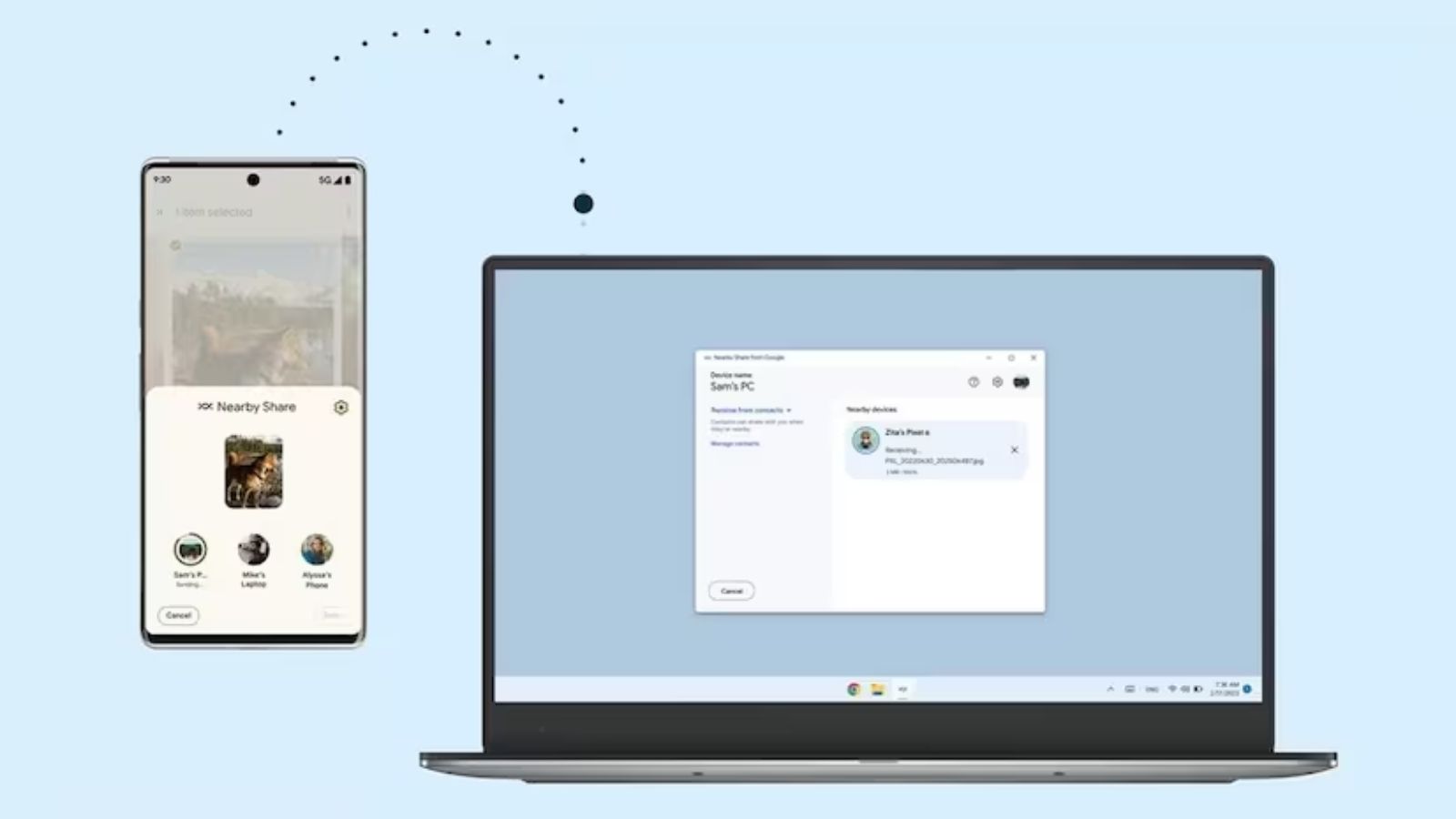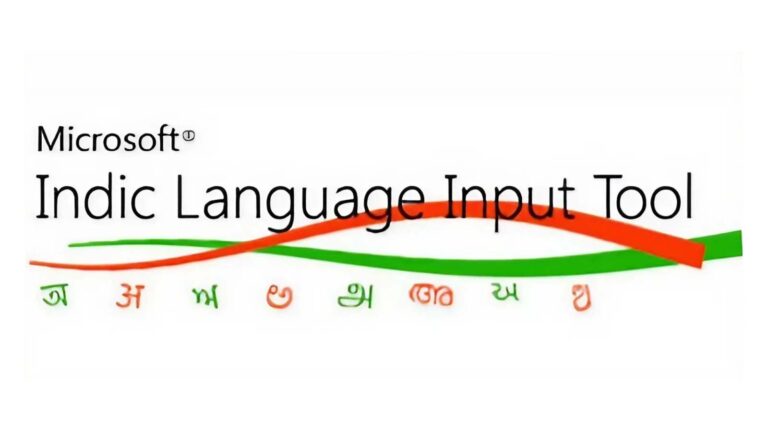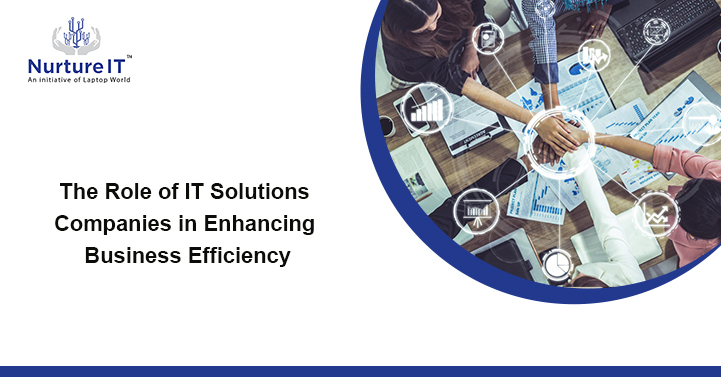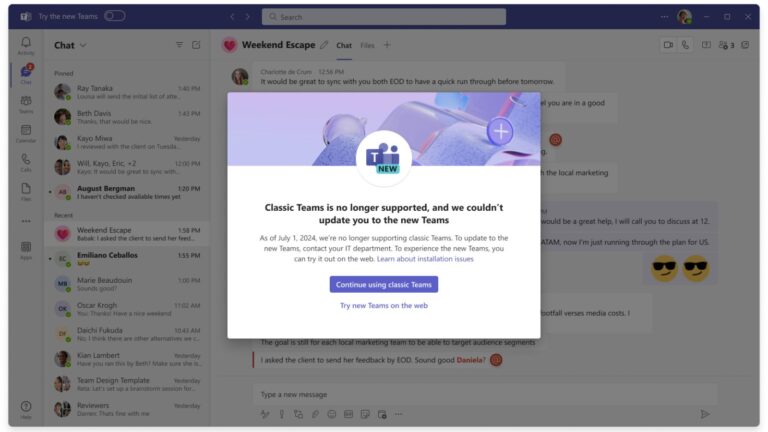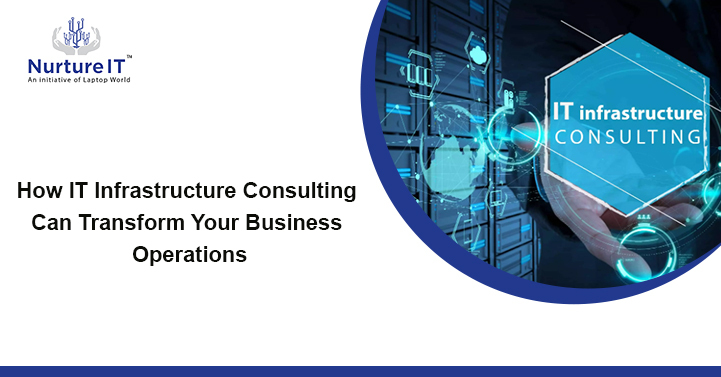The Easiest Way of Transfering Files Between Android and PC
Transfering Files Between Android and PC is a daily necessity in the modern age of digital connectivity. Whether you’re a professional who needs immediate access to critical documents or a casual user sharing precious memories with friends, the ability to transfer files seamlessly between your Android smartphone and your Windows PC is a game-changer.
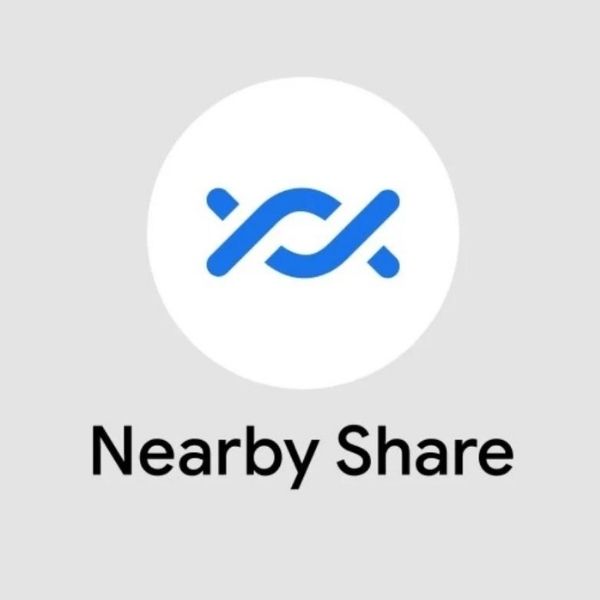
Recognizing this need, Google has introduced a revolutionary solution known as Nearby Share. In this blog, we’ll explore how this innovative feature empowers you to transfer files between Android and PC with ease.
Transfering Files Between Android and PC – The Power of Nearby Share:
Nearby Share, a Google feature, bridges the gap between your Android smartphone and Windows PC, redefining the process of file transfer. Let’s delve into how this feature works and why it’s fast becoming the preferred method for effortless file sharing.
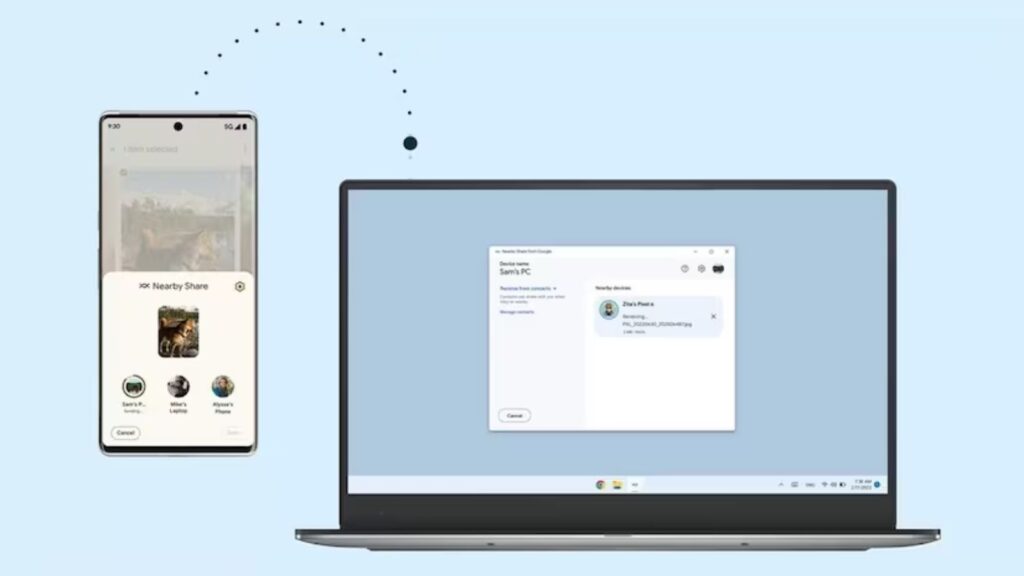
How Nearby Share Works?
Nearby Share employs a combination of Bluetooth, Wi-Fi, and WebRTC (Web Real-Time Communication) to establish a direct connection between your Android device and PC. This connection eliminates the need for tangled cables, third-party apps, or laborious cloud uploads. It transforms your Android smartphone into a powerful file-sharing tool, and the best part is its user-friendliness.
Setting Up Nearby Share
To initiate Nearby Share, you need to ensure that both your Android device and your PC are compatible. As of today, this feature is compatible with only Windows.
- 1. Enable Bluetooth and Location Services: Activate Bluetooth and Location services on your Android device. This step ensures your device can discover nearby devices, including your PC.
- 2. Turn On Nearby Share: Access the ‘Quick Settings’ menu on your Android device and select ‘Nearby Share.’ This action activates the feature and makes your device discoverable to others.
- 3. Customize Your Preferences: Nearby Share offers options to tailor your preferences. You can set your device’s visibility, permitting sharing with ‘All Contacts’ or ‘Selected Contacts.’ You can also control data usage to ensure that file transfers don’t consume excessive data.
Transferring Files with Nearby Share
Using Nearby Share to Transfering Files Between Android and PC is a straightforward process:
- Select the File: Choose the file or files you wish to share.
- Share: Tap the ‘Share’ button, and you’ll see the ‘Nearby Share’ option among the sharing choices.
- Select Your PC: Pick your Windows PC from the list of nearby devices. If it doesn’t appear, make sure your PC is discoverable.
- Accept the Transfer: A notification will appear on your Windows PC, requesting permission to receive the file. Accept the transfer, and the file will be on your PC in moments.
The Benefits of Nearby Share
Nearby Share offers a multitude of benefits:
- Speed and Efficiency: Transfers are rapid, thanks to the direct device-to-device connection. No more waiting for files to upload to the cloud.
- Privacy and Security: Nearby Share ensures secure file sharing without the need for third-party apps or cloud storage.
- Cross-Platform Compatibility: Nearby Share works seamlessly between Android and various operating systems, including Windows, offering a significant advantage.
- No Internet Required: You can use Nearby Share offline, ideal for sharing files in remote areas or while on the move.
The Future of File Sharing
In a world where staying connected is paramount, the ability to transfer files between Android and PC with ease is a significant asset. Google’s Nearby Share is a prime example of how technology simplifies daily tasks and enhances productivity. With this feature, file sharing becomes a seamless, efficient process, allowing access to files and documents on any device, whenever needed.
As technology evolves, our methods of sharing information and connecting with others evolve. Nearby Share represents the future of file sharing, offering a glimpse into a world where sharing is as simple as tapping a button. Whether you’re a professional requiring access to documents on the go or simply sharing cherished memories, Nearby Share bridges the gap between your Android smartphone and your Windows PC, one file at a time.
Conclusion:
Nearby Share is not limited to mere file transfers; it extends to sharing images, videos, and large files. The built-in feature in every Android phone, Nearby Share, allows for fast and secure sharing, eliminating the need for third-party apps or websites. It’s the future of Transfering Files Between Android and PC, available at your fingertips.
For those who demand speed, Nearby Share delivers. Even in its beta phase, it has showcased impressive transfer speeds, capable of reaching up to 30mbps, faster than the practical speed of USB 2.0. In a test, a 4GB file transferred in just over 2 minutes, highlighting the remarkable speed of Nearby Share.
The beta version of Nearby Share has arrived, and it’s time to bid farewell to the inconvenience of third-party apps, unreliable websites, and tangled USB cables. With Nearby Share, the future of Transfering Files Between Android and PC is here, and it’s lightning fast. Download Nearby Share and experience the future of file sharing for yourself.
Link to Donwnload (Caution: This is an external link to Android.com site)