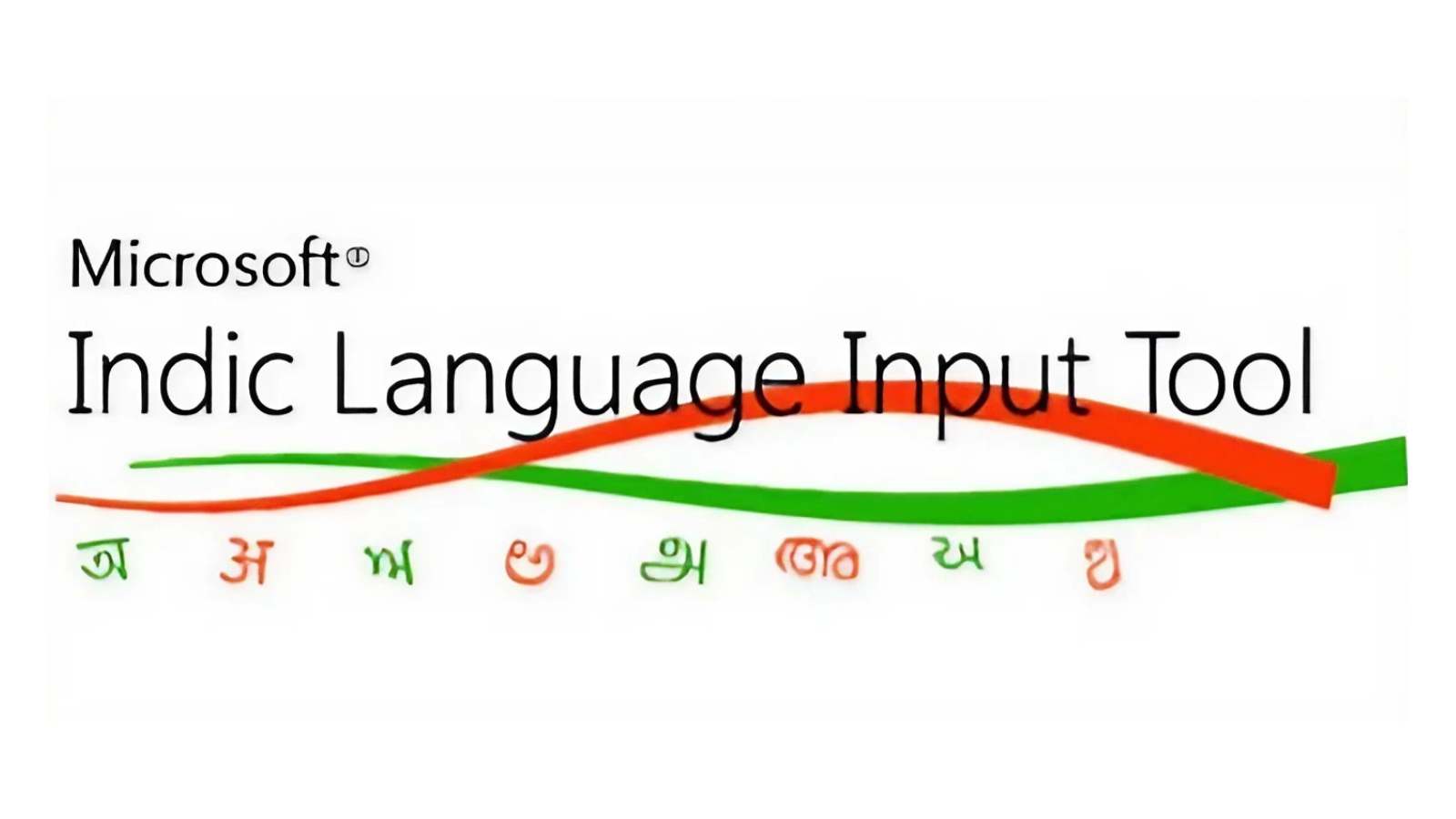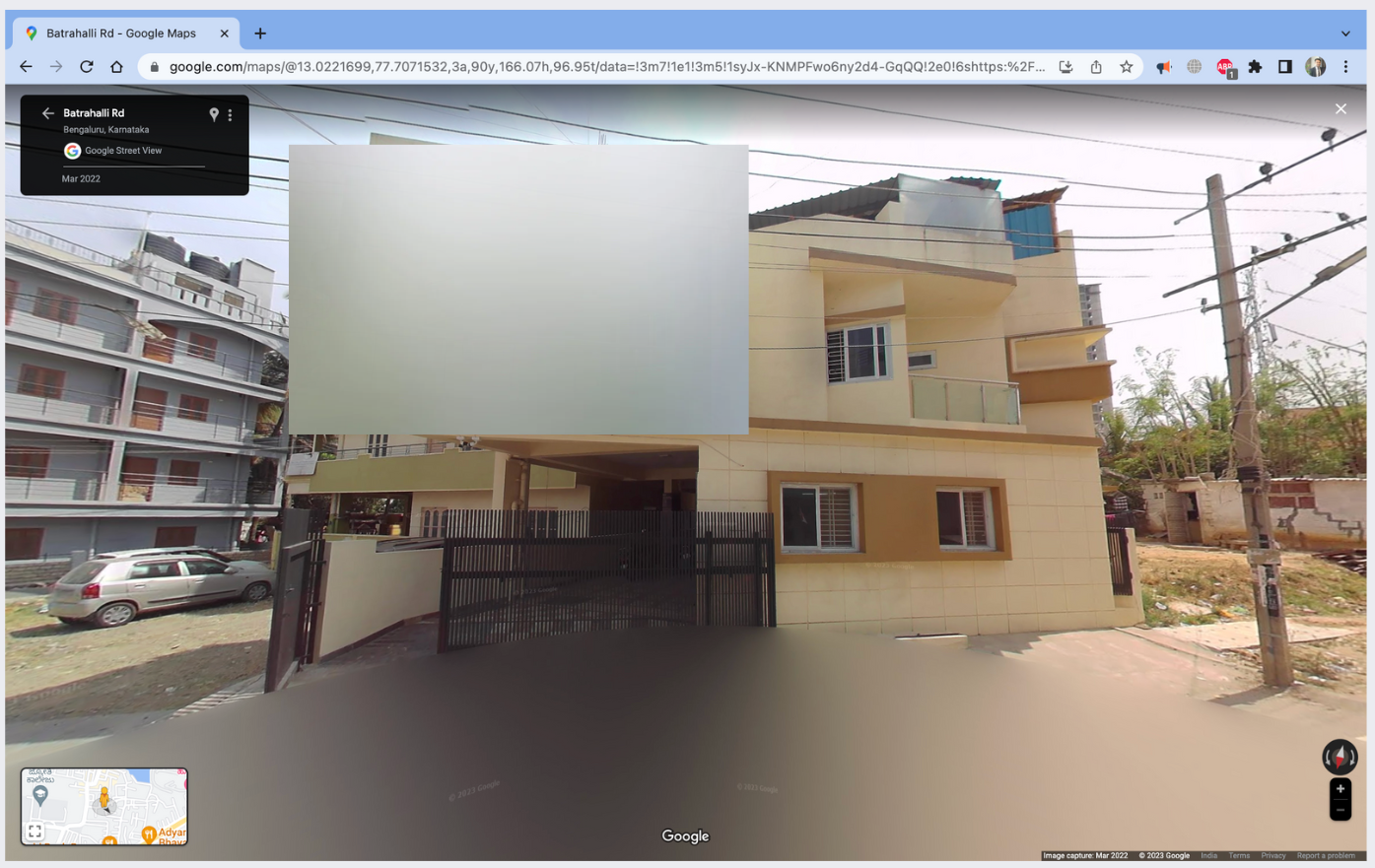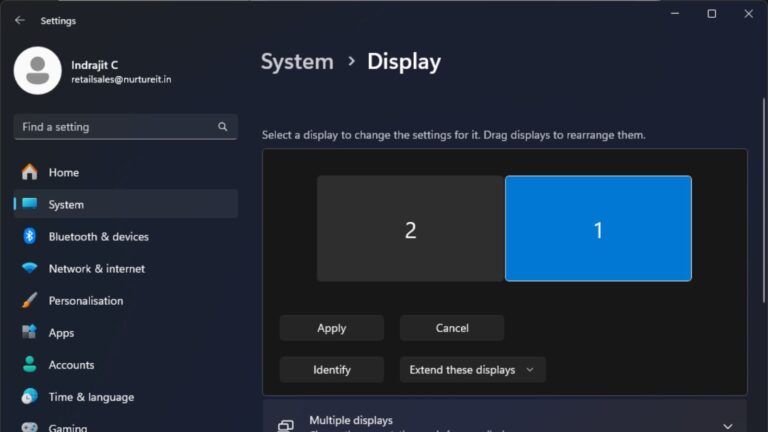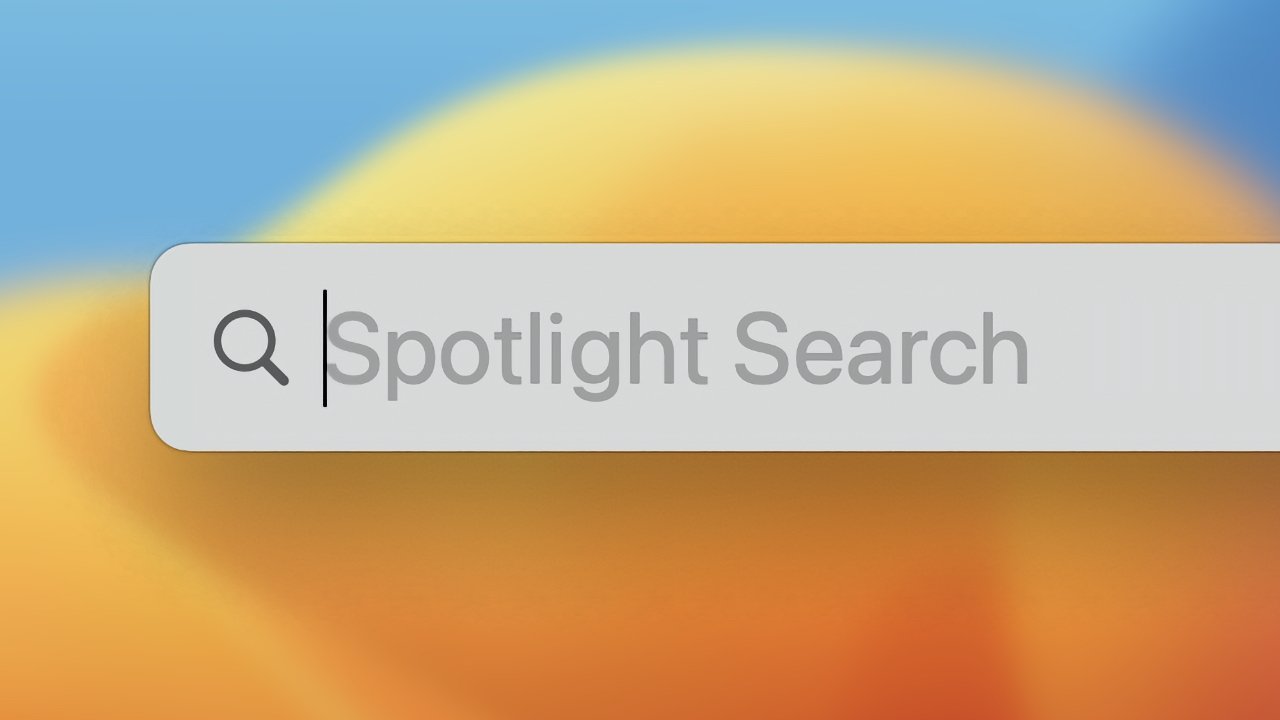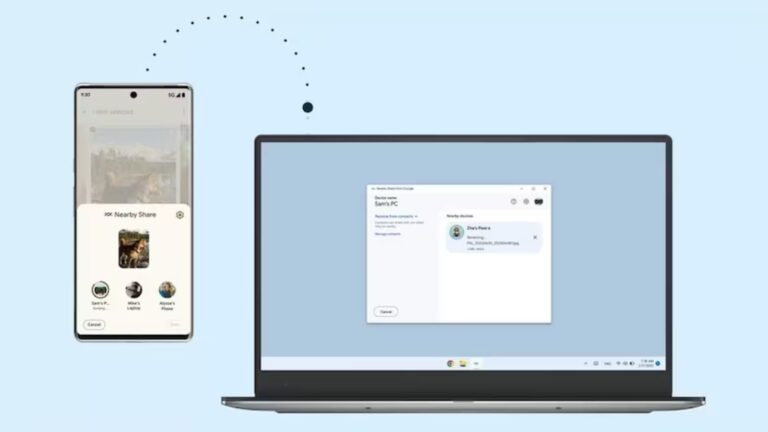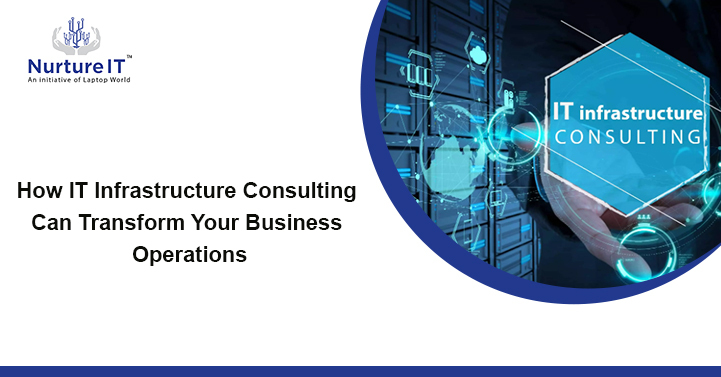What is Microsoft Indic Language Input Tool and How Does It Help You Write in Your Native Language Seamlessly
Microsoft Indic Language Input Tool is a blessing in an increasingly connected world, where the ability to communicate in your native language is essential. However, typing in languages other than English on a computer has often posed challenges. The solutions available either involved installing complex typing software or relying on Google Translate, which sometimes falls short in conveying the nuances of native languages.
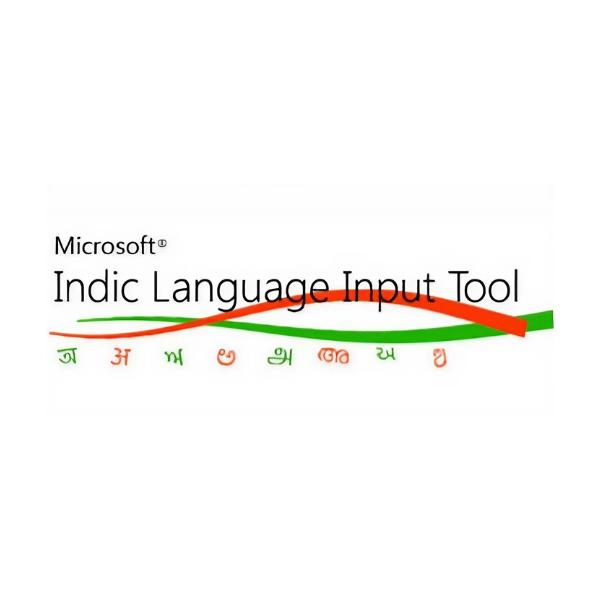
But here’s the good news: Microsoft has a game-changing solution that eliminates these barriers and empowers you to write in your native language effortlessly and that’s what today’s DIY post will introduce – Microsoft Indic Language Input Tool—a tool designed to transform your typing experience and open up a world of linguistic convenience.
Introduction:
At times, expressing yourself accurately in your native language on a computer can be a daunting task. Many individuals have faced the frustration of either wrestling with complicated typing software or resorting to online translation tools that may not capture the essence of their words. This is where the Microsoft Indic Language Input Tool steps in, revolutionizing the way you interact with your computer.
Here’s how you can use it.
Step 1 – Download Microsoft Indic Language Input Tool
To begin your journey with Microsoft ILIT, visit the dedicated Microsoft Bhasa India page (click here) and download the language package of your choice. The installation process is straightforward and user-friendly.
For this example, we’re downloading the ‘Bengali’ Language.
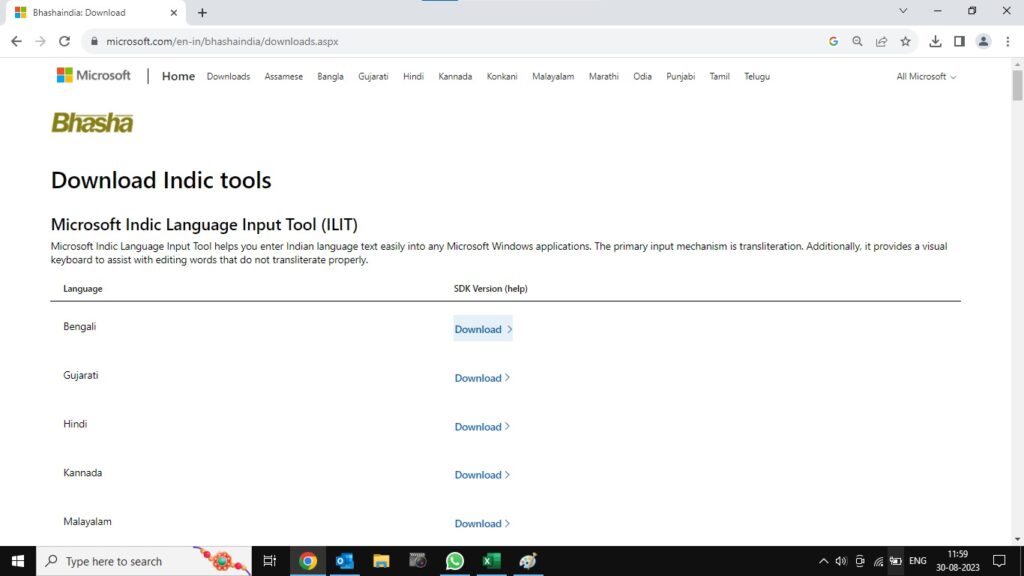
Step 2: Extraction
Right-click on the zip file, and select ‘Extract Files…’ to unzip its contents.
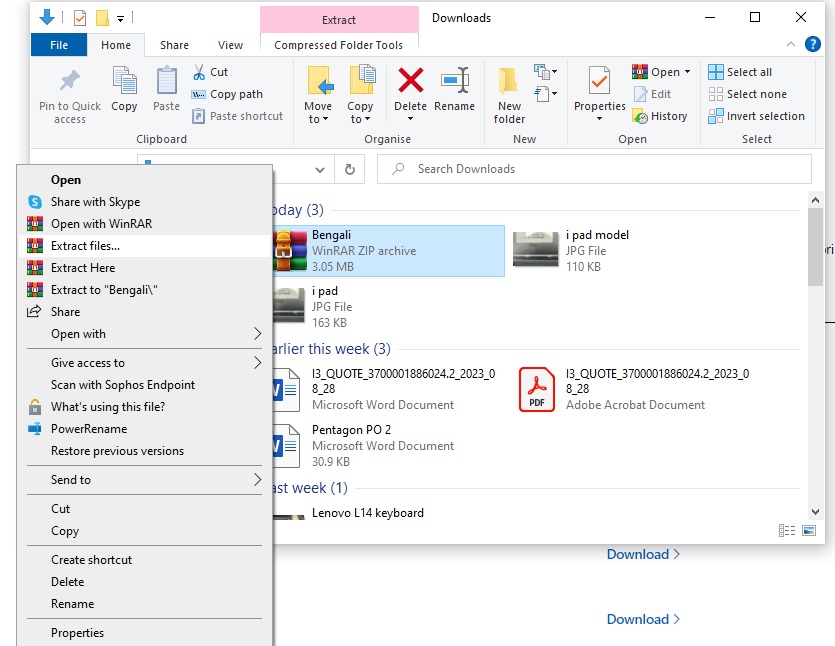
Step 3: Installation
Then, double click on the extracted file and follow the on-screen instructions by clicking ‘Next’
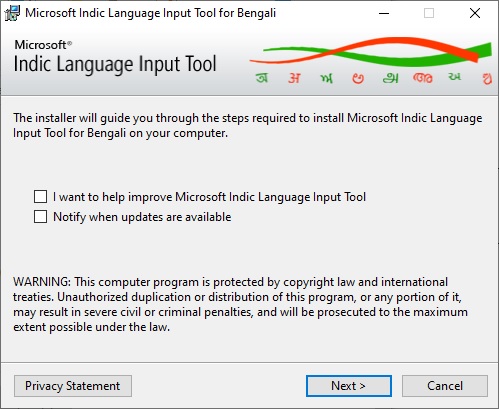
You’ll come across a screen with options. Simply check the box that agrees with the terms and conditions, and then click ‘Install’.
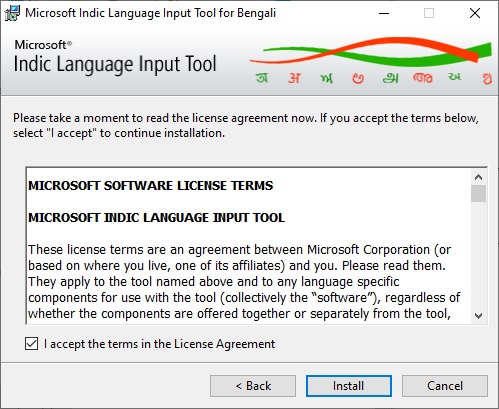
After installation, you’ll notice a message advising you to check for critical updates to the .Net Framework using Windows Update.
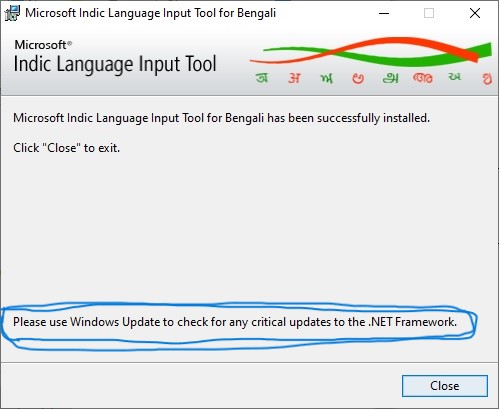
Follow this advice, and if an .Net Framework update appears, apply it. This update ensures a smooth experience while typing in your native language.
As we can see, there’s indeed an .Net Update appeared that needs to be done before proceeding.
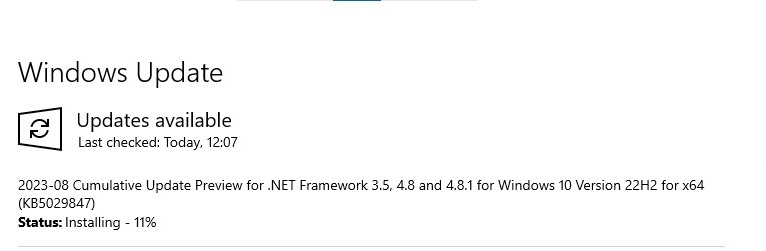
Once the update is done, restart your system.
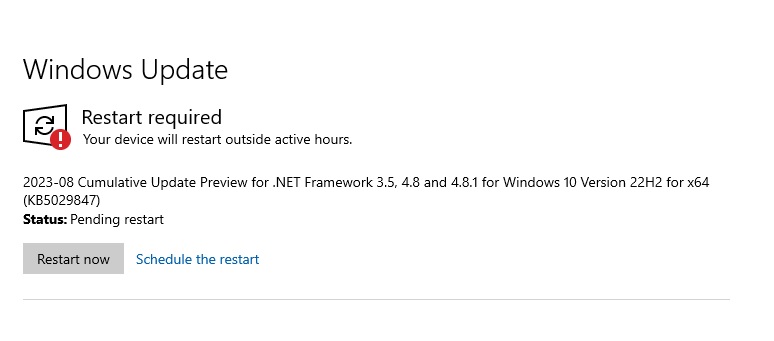
Step 4: Seamless Integration:
Once installed, Microsoft ILIT seamlessly integrates with your PC, eliminating the need for separate typing software. It works harmoniously across various applications, including popular ones like MS Office (Word, Excel, PowerPoint) and web browsers.
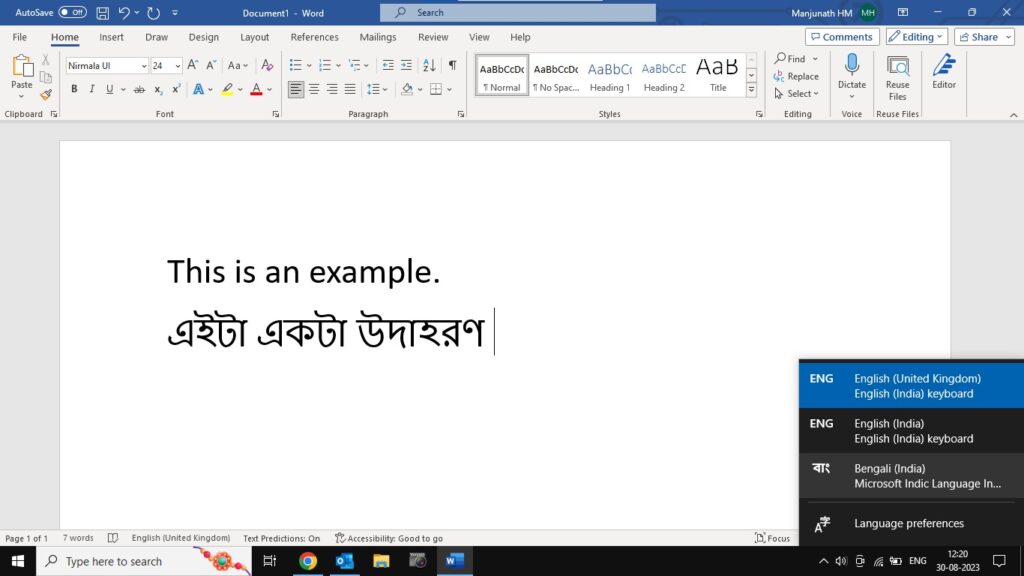

Step 5: How to switch language:
There’s two ways to switch between languages –
1. Simply press ‘Alt + Shift’. and your input language will be switched to the newly downloaded msg.
2. You can also click on the ‘Eng’ icon near the taskbar, and manually select the input language you want to use.
Conclusion:
Gone are the days of depending on quirky third-party applications that clutter your system and complicate your experience. The era of relying on unreliable online translation tools is over; the frustration of phrases lost in translation no longer lingers. Microsoft ILIT stands as your reliable companion, ensuring that every word you type resonates authentically.
In a world that thrives on connection, the significance of effective communication cannot be overstated. The Microsoft Indic Language Input Tool is more than just a tool—it’s a bridge that connects cultures, revives memories, and empowers conversations. With this tool by your side, the barriers of language fade away, opening up a realm where expressing yourself in your native language becomes second nature.