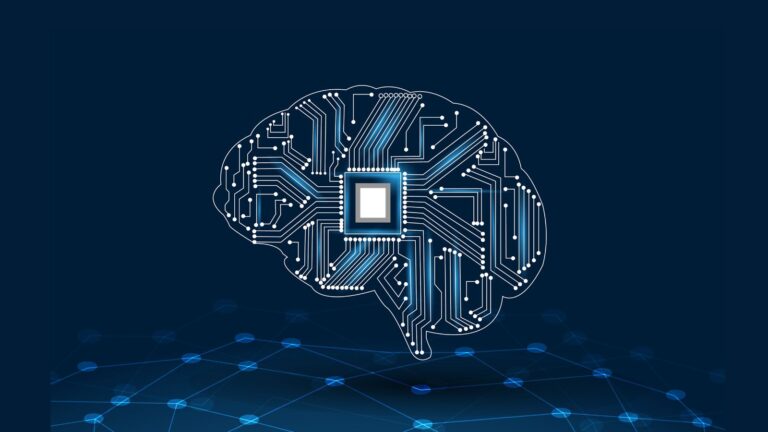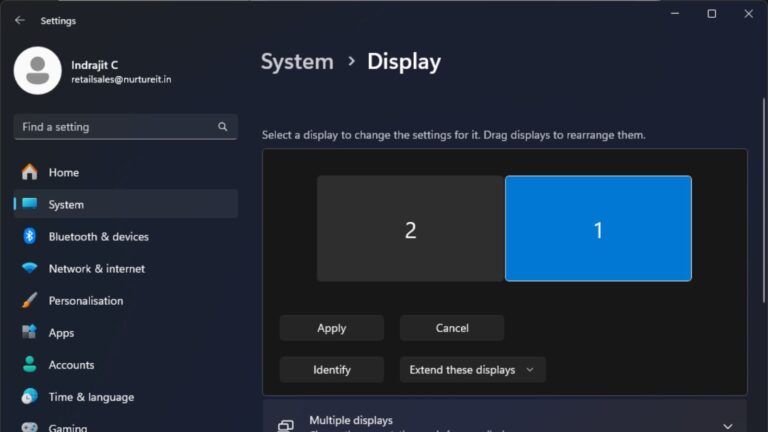RAM – Everything you need to know about Computer Memory
In the world of computing, several factors influence a computer’s speed and performance, and among the top culprits is RAM. Whenever you examine a laptop or desktop’s specifications, you’ll encounter references to RAM. Some machines boast ample memory, suitable for demanding tasks like video editing, while others have more modest amounts. But what exactly is RAM, and how do you determine if you have enough of it?

Understanding the intricacies of computer components can be daunting, especially for newcomers. In this comprehensive guide to PC components, we aim to shed light on RAM what it is, how it operates, how much you need, and crucial considerations when dealing with this critical component – Everything you need to know about Computer Memory
What Is RAM?
An apt comparison often made between computers and the human brain is their concept of short- and long-term memory. RAM, or Random Access Memory, is where a computer stores its short-term memory.

What Does RAM Do?
RAM stands for Random Access Memory, and it plays a pivotal role in the computing process. It serves as high-speed, short-term storage, offering applications, games, and the operating system swift access to vital information. This quick access spares the system the time-consuming task of retrieving data from slower storage mediums, such as hard drives and SSDs.
Essentially, RAM is akin to a device’s short-term memory. It reads and stores information that an application or the operating system might need in the near future. This data is readily accessible by the CPU, graphics card, or any other component that requires it. However, it’s essential to note that RAM is volatile, meaning it retains data only while the computer is powered on. Data is lost when the computer is turned off, and upon reboot, the OS and other files are reloaded into RAM, typically from an HDD or SSD.
The Various Types of RAM
The world of RAM can be quite bewildering, particularly for those new to computer hardware. Various terms, such as DDR RAM, EDO, FPM, SDRAM, SIMM, DIMM, describe different RAM modules, each differing in physical properties. Here’s a basic breakdown:
- SIMM (Single In-line Memory Module): Introduced in 1983, SIMMs are 32-bit wide modules, which are no longer commonly used today, as they had to be installed in pairs to remain compatible.
- DIMM (Dual In-line Memory Module): Replaced SIMMs with a 64-bit width and the ability to be installed individually. These are more commonly used.
- EDO (Extended Data Out) and FPM (Fast Page Mode): These are types of SIMMs.
- DDR (Dual Data Rate) and SDRAM (Synchronous Dynamic RAM): Fall into the DIMM category, with DDR offering improved performance.
- SO-DIMMs (Small Outline DIMMs): Smaller in size and typically found in laptops.
Types of RAM: SRAM and DRAM – Two primary types of RAM are prevalent in today’s market:
- SRAM (Static Random Access Memory): Although more expensive, SRAM offers faster data read and write speeds and consumes less power.
- DRAM (Dynamic Random Access Memory): It’s slower and consumes more power but provides a higher storage capacity. DRAM is commonly found in servers and serves as the main memory and graphics cards in computers. New computers usually feature DRAM as it’s cost-effective and offers larger storage.
ROM in Your Computer
In addition to RAM, your computer also incorporates ROM (read-only memory). ROM is used for storing unchanging information, and it remains intact even when the computer is turned off. For example, the boot-up instructions of your computer are stored in ROM.
In conclusion, RAM is a fundamental component that significantly influences your computer’s performance. Gaining an understanding of its types and functionality can empower you to make informed decisions when purchasing or upgrading your computer. The next time you explore a computer’s specifications, you’ll have a clearer comprehension of what RAM entails and why it holds such importance in the world of computing.
What is Cache Memory?
Cache memory, or simply “cache,” is like the super-quick memory assistant for your computer’s brain, the CPU. It’s a special memory that stores stuff your computer uses a lot to help it work faster. Cache works alongside the computer’s main memory. Both cache and main memory are like super-fast brains because they use tiny electronic circuits to remember things.
Now, what makes cache cool is that it only holds the most important stuff that the computer uses very often. It’s like having a tiny notebook where you jot down the things you need right now, so you don’t have to run around looking for them. Since cache is small, it’s super speedy to find things in it and share them with the CPU.
How is Cache Memory Different from RAM?
Cache memory and RAM (Random Access Memory) are similar, but they have some key differences. First, cache is way faster than RAM. When the computer’s brain, the CPU, needs something, it first checks if that stuff is in the cache. If it’s there, the cache gives it to the CPU right away. But if the stuff isn’t in the cache, the CPU goes to the main memory to find it.
It’s a bit like looking for your favorite book. If it’s on your bookshelf (the cache), you get it in a snap. But if it’s not there, you might have to walk to the library (the main memory) to find it.
Cache isn’t as big as RAM, so it can’t hold as much stuff. But because it’s so fast, it’s great for holding the most important things you need right now. It’s a bit like having your most-used tools in a small toolbox, so you can grab them quickly when you’re working. This helps your computer work speedily and smoothly.

Disk cache memory is kind of similar. It’s like a temporary storage area for things you’ve recently used on your computer, whether you’ve saved a file or opened a program. So, it’s there to make sure your computer can get to those things fast if you need them again. It’s like keeping your most-used tools within reach.
Understanding DDR RAM and Its Generations
DDR RAM, short for Double Data Rate RAM, is a crucial component in your computer’s performance. It’s like the engine that powers your system’s memory. You may have encountered terms like DDR, DDR2, DDR3, and DDR4 (external link) when discussing memory. These designations indicate the generation and speed of your RAM.
- DDR2: Think of DDR2 as a classic car among RAM types. It’s the oldest kind of RAM and has 240 pins (200 for SO-DIMM). While it’s not commonly used today, you can still find it in limited quantities for upgrading older machines.
- DDR3: DDR3 RAM was released in 2007, and even though DDR4 officially took over in 2014, you can still find many systems using DDR3. This is because DDR4-compatible systems didn’t gain widespread popularity until 2016. DDR3 RAM spans multiple CPU generations, covering Intel’s LGA1366 to LGA1151 sockets and AMD’s AM3/AM3+ and FM1/2/2+. DDR3 RAM had a clock speed of about 1066 to 1600 MHz.

- DDR4: DDR4 made its debut in 2014 but took some time to become the most popular RAM type, eventually surpassing DDR3 around 2017. Today, it accounts for around 80 percent of all RAM sales globally. DDR4 offers improved efficiency, using less power (from 1.5V to 1.2V) while increasing the number of pins to 288. The clock speed of DDR4 ranges from about 2133 to 5100 MHz.

- DDR5: DDR5 was expected to enter consumer markets in 2019 but faced delays, with the specification being released in mid-2020. Initially, DDR5 RAM had high prices, partly due to its novelty and the global hardware price surge caused by the COVID pandemic. As of 2023, DDR5 RAM prices are becoming more reasonable. DDR5 RAM retains a 288-pin design, but the voltage drops to 1.1V. Its performance doubles that of the fastest standard DDR4 generation.
In terms of clock speed, DDR5 is the fastest RAM available, with clock speeds ranging from 3200 to 8000 MHz. - DDR6: DDR6 RAM is currently under development, with speculation that the first DDR6 RAM modules will appear around 2025. DDR6 is expected to be even faster than DDR5, operating with maximum data speeds of 12,800MBps.
Understanding RAM Form Factors
RAM typically comes in two sizes: 1. DIMM (Dual In-Line Memory Module), commonly found in desktops and servers, 2. SO-DIMM (Small Outline DIMM), which is prevalent in laptops and smaller computers.

These two RAM form factors use the same technology and work the same way but are not interchangeable. You can’t insert a DIMM stick into a SO-DIMM slot, and vice versa, because the pins and slots don’t align. It’s like trying to fit a square peg into a round hole – it simply doesn’t work.
So How Much RAM or Computer Memory Do You Need?
Understanding how much RAM you need for your computer can significantly impact its performance. Here’s a breakdown of different user scenarios and the recommended RAM configurations:
- Normal Web Browsing & General Usage: For most people using a computer for everyday tasks, 4GB of RAM is the minimum requirement. However, these days it’s essential to consider the operating system’s specifications. While you can run Windows 10 with just 2GB of RAM, you may experience a sluggish user experience. Some Linux distributions can work well with even smaller RAM amounts. If you find yourself multitasking with several applications or want to run a virtual machine, you should aim for at least 8GB of RAM. The average web browser typically won’t need to increase their computer’s RAM beyond what it came with. 8GB of RAM is more than adequate for web browsing and other standard computer tasks.
- Students: The RAM requirements for students depend on their specific needs. For general school use that doesn’t involve intensive processing, 8GB of RAM should be adequate. However, students working on more demanding tasks such as programming should consider upgrading to at least 16GB.
- Office Work: If your computer is primarily used for office tasks, starting with 16GB of RAM is a wise choice. This ensures smoother performance when working with spreadsheets and other office programs. If your office work involves rendering or resource-intensive tasks, upgrading to 32GB of RAM is recommended.
- Gamers: For gaming, 16GB of RAM is typically sufficient. If you have the means to upgrade to 32GB, it will provide versatility to run a wide range of games without issues. As games become more advanced, the need for RAM may increase, so opting for more RAM can be a smart way to future-proof your gaming setup.
- Video Editors: Video editors should consider installing at least 32GB of RAM for optimal results. If your budget allows, upgrading to 64GB of RAM will expedite rendering times and facilitate editing high-resolution footage more smoothly. Having more RAM makes it easier to work with longer videos at higher resolutions.
- Programmers & Developers: Most programmers will find 16GB of RAM sufficient for their needs. However, if you engage in extensive multitasking or use memory-intensive apps and tools, upgrading to 32GB is a practical choice.
Conclusion
In the ever-evolving world of technology, understanding RAM and its role in your computer’s operation is crucial. So, whether you’re a casual business user, a student, a professional, a gamer, or a content creator, the right RAM can make a significant difference in your computing experience. By choosing the right RAM for your specific needs, you can unlock your computer’s full potential, ensuring a smoother and more efficient computing experience.