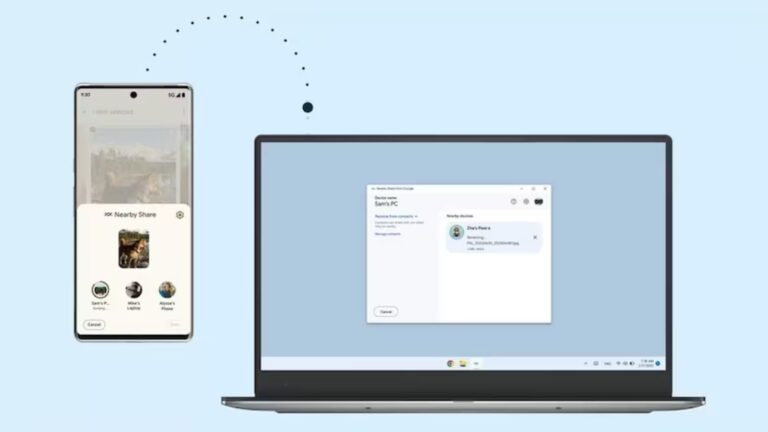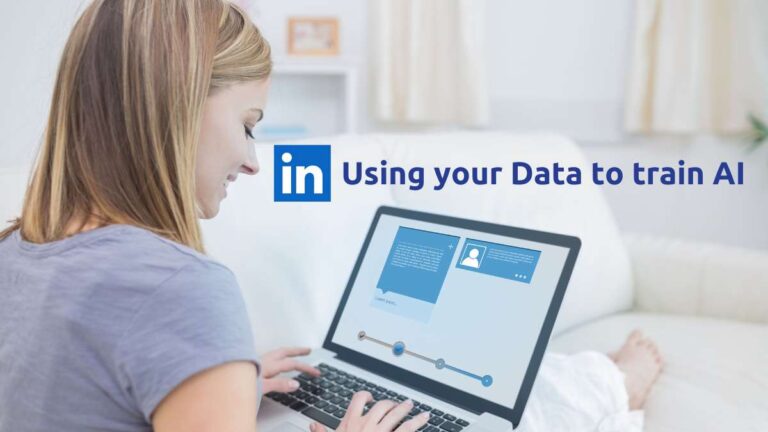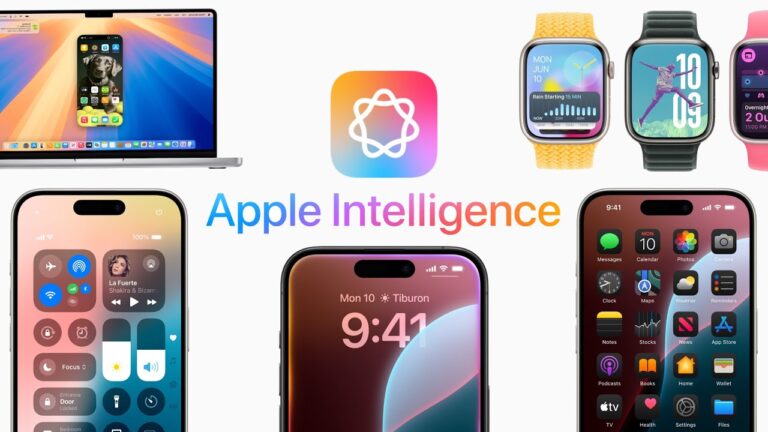How to Activate Secure Sign-In for Windows
In today’s world, where digital threats are constantly evolving, it’s easy to focus on external dangers like suspicious websites or clickbait. But what if the real threat is lurking within your system itself, disguised as a legitimate part of your operating environment? One common tactic of malware is to create a malicious Windows login screen designed to steal your credentials.

The problem? These fake screens can look identical to the real thing, making it nearly impossible to tell them apart. But don’t worry, there’s a built-in feature called Secure Sign-In for Windows that can help protect you from such threats.
What is Secure Sign-In for Windows?
Secure Sign-In for Windows is a protective feature that adds an extra layer of security to your login process. Instead of allowing you to immediately enter your password or PIN, Windows waits until you press a specific key combination: Ctrl + Alt + Del. This method ensures that you’re interacting with the real Windows login screen, not a fake one generated by malware.
Why is this important? Because most malicious programs can’t simulate the Ctrl+Alt+Del command, which makes it harder for them to steal your credentials. By activating Secure Sign-In for Windows, you’re essentially locking down your login screen and making sure that only legitimate interactions can occur.
How to Enable Secure Sign-In for Windows
Activating Secure Sign-In for Windows is quick and easy. Follow these steps to add an extra layer of protection to your system.
Step 1 – Press Windows + R
Start by pressing the Windows + R keys on your keyboard. This will open the Run command window.
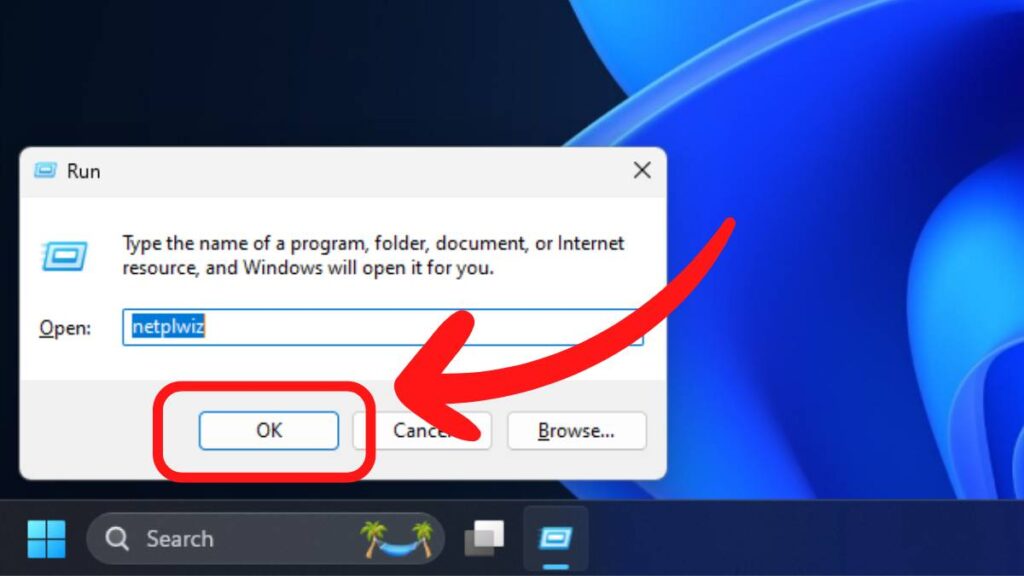
Step 2 – Type ‘netplwiz’
In the Run command box, type netplwiz and hit Enter. This will open the User Account settings.
Step 3 – Go to the Advanced Tab
Once in the User Accounts window, navigate to the Advanced tab at the top.
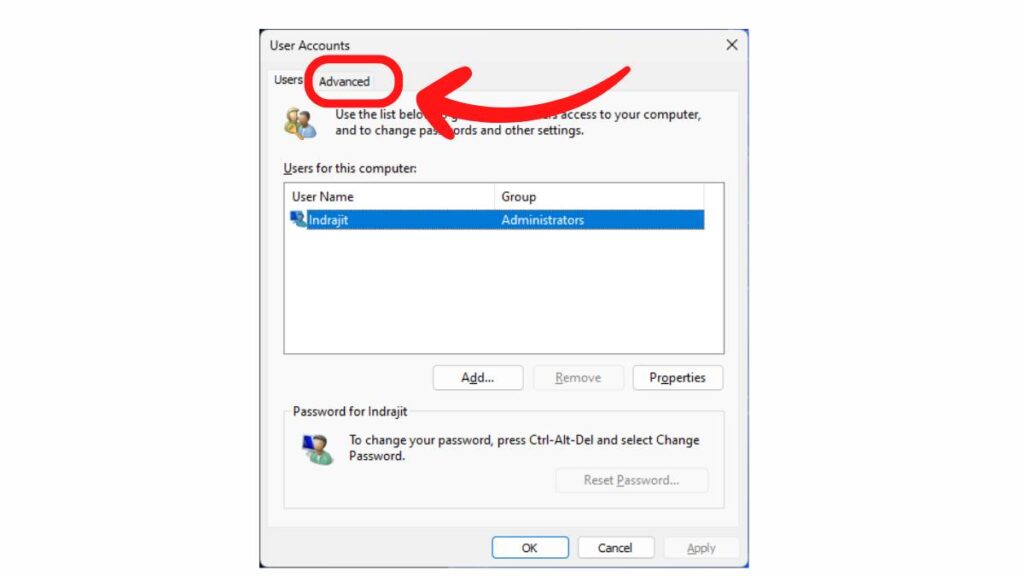
Step 4 – Enable Secure Sign-In
Under the Secure Sign-In section, check the box that says “Require users to press Ctrl+Alt+Delete.”
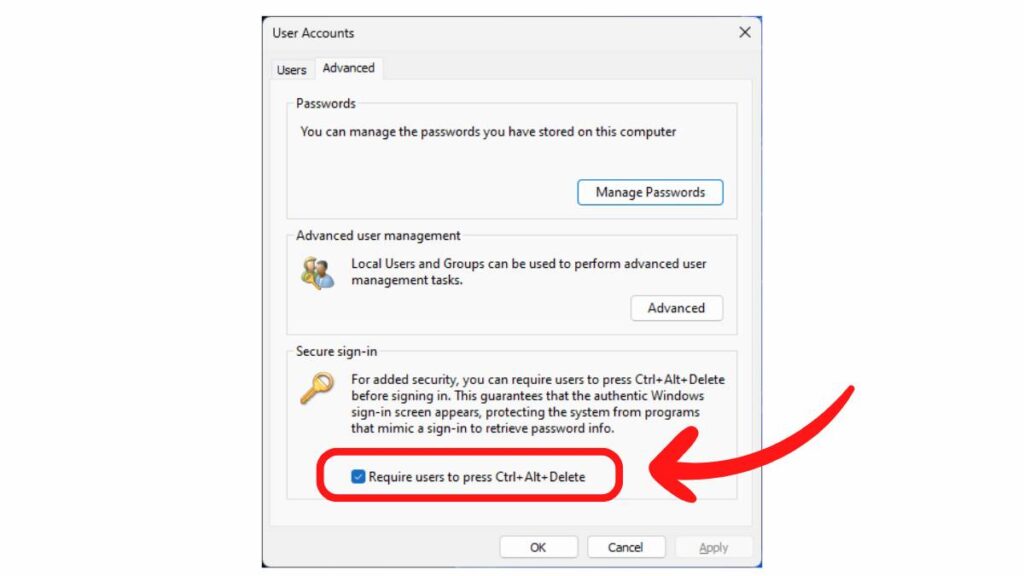
Step 5 – Click Apply and OK
After checking the box, click Apply, then OK to save the settings.
Next time you log in, you’ll be required to press Ctrl+Alt+Del before entering your password or PIN. This added step ensures that the login screen is legitimate and not a fake one created by malware.
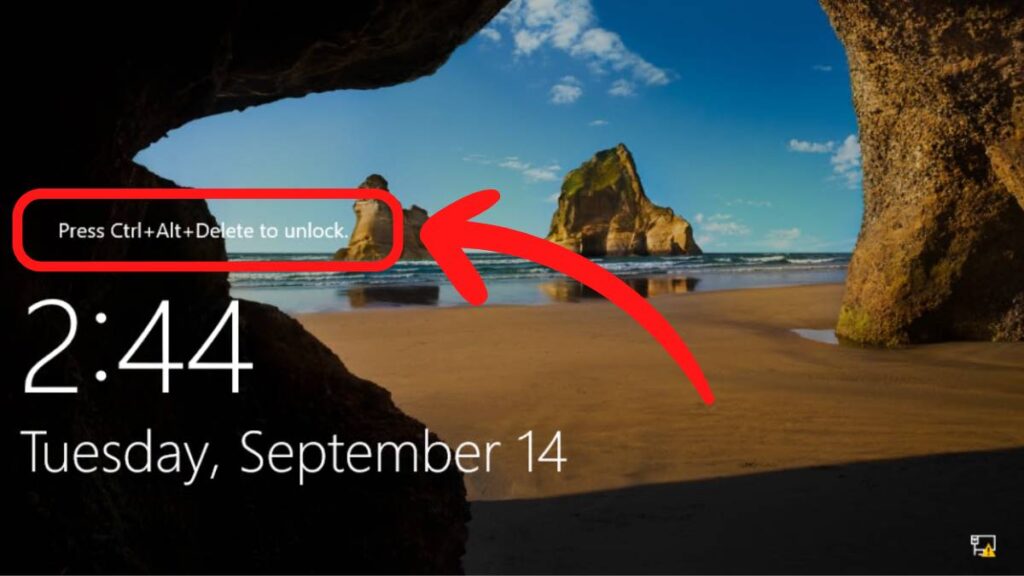
Why Enable Secure Sign-In for Windows?
By enabling Secure Sign-In for Windows, you’re preventing malicious software from mimicking your login screen and stealing your credentials. It’s a simple yet effective way to add another layer of protection to your system. Given how sophisticated malware has become, every precaution counts. In a world where digital threats evolve daily, small security measures can make a big difference. Activating Secure Sign-In for Windows helps protect you from credential-stealing malware and ensures that your PC is truly secure.
If you found this guide on Secure Sign-In for Windows helpful, be sure to check out our other articles for more expert advice and solutions. Stay informed, stay secure, and explore more of our tech tips to enhance your digital experience!
About Nurture IT
Nurture IT, one of the leading IT service providers in Bangalore offers customized scalable technology solutions specifically designed for our client’s unique needs. Our solutions accelerate growth, reduce costs, and enable collaboration. As a preferred partner to technology leaders like Microsoft and Cisco, we deploy the most advanced business technology solutions to ensure optimal reliability, productivity, and value.
Our B2B branch, Nurture IT, adeptly serves corporate and scaling-up demands. Conversely, for those not anticipating immediate growth, our Retail division – Laptop World caters to your specific needs. Make an informed choice aligned with your organizational trajectory and immediate necessities