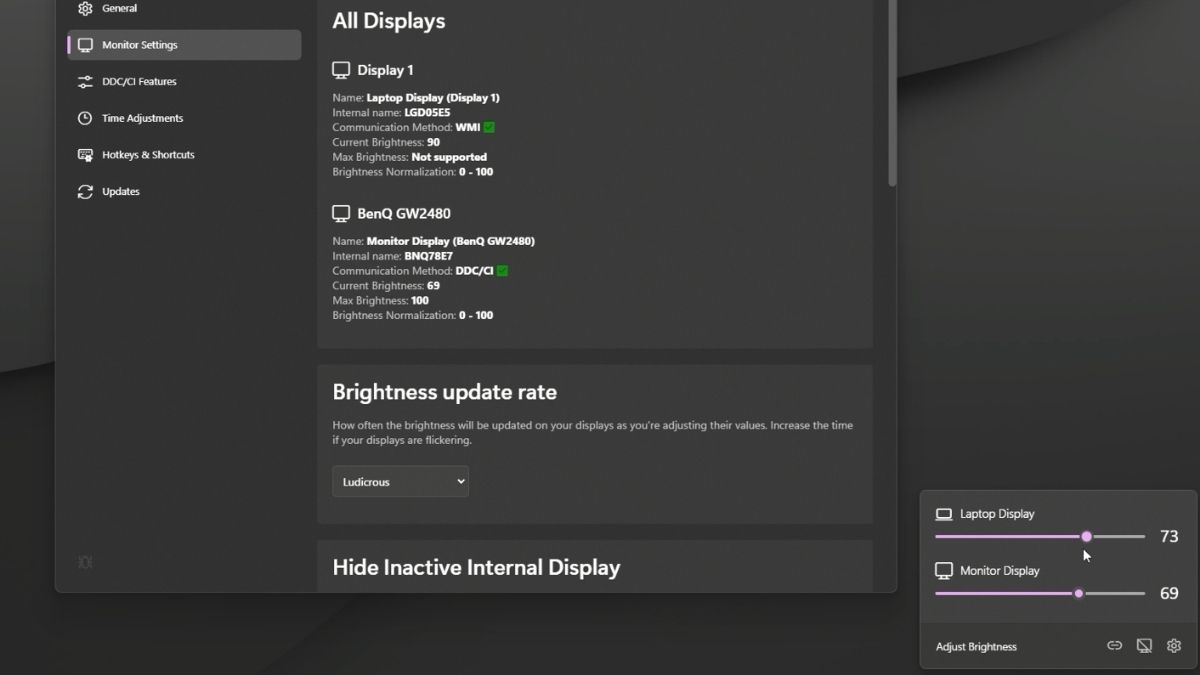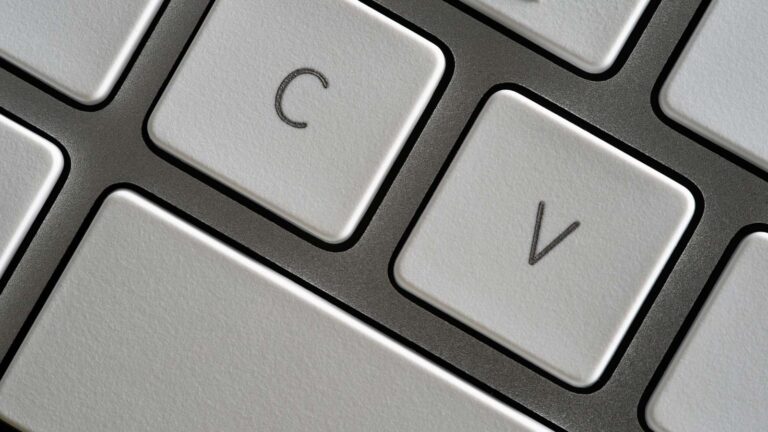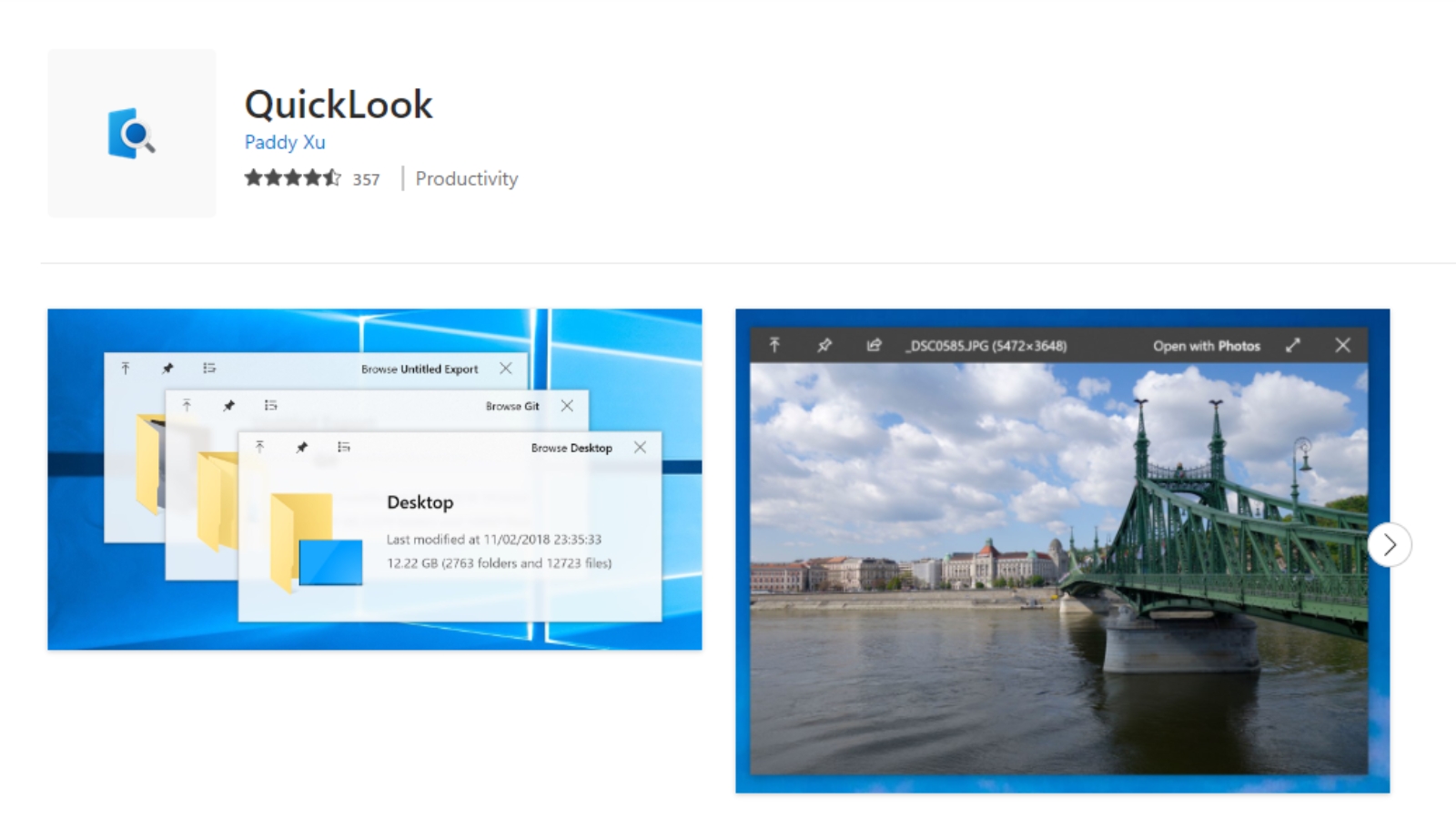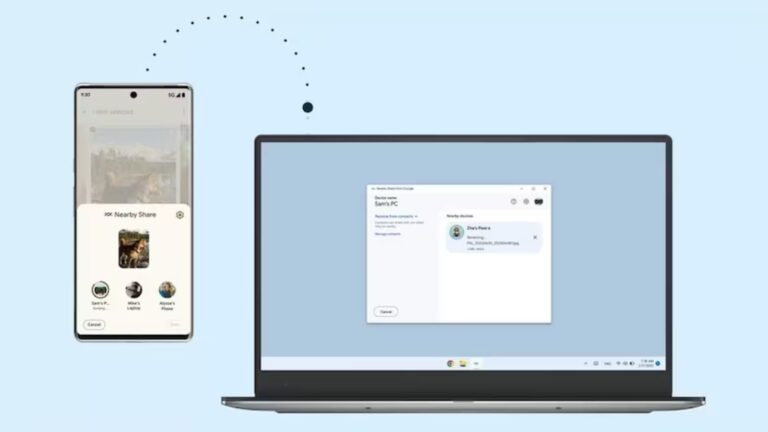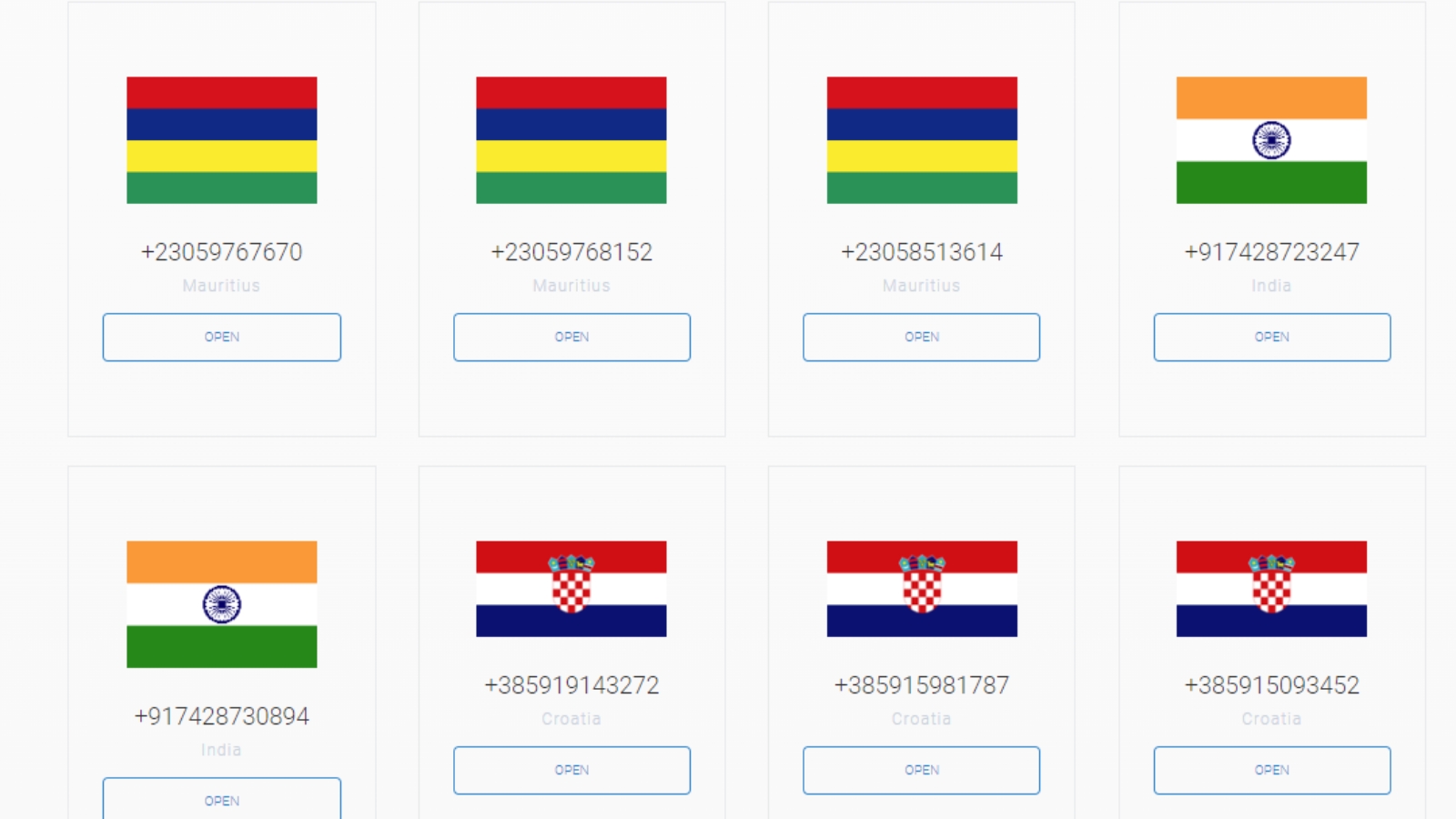How to Control or Adjust External Monitor Brightness Independently?
Working with external monitors can be a game-changer for productivity, especially for startup founders and developers who rely on multiple screens. However, one common issue is that Windows doesn’t allow you to adjust external monitor brightness directly from the PC. Instead, users often have to fumble with physical buttons on the monitor, which can be inconvenient.
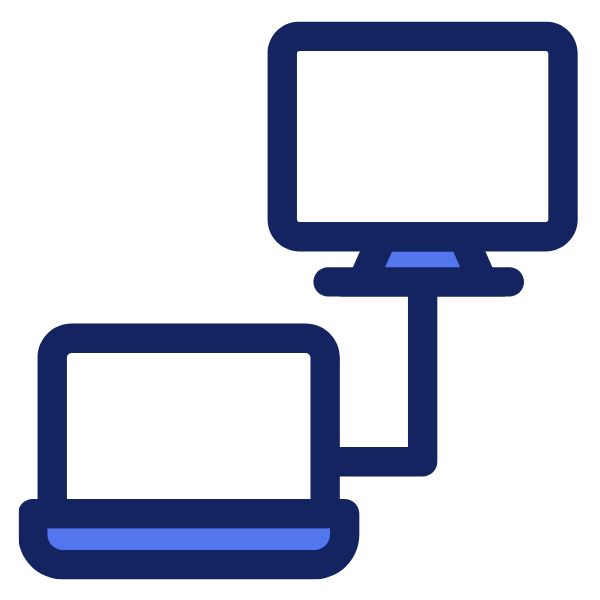
In this blog, we’ll explore how to adjust external monitor brightness easily with various tools and apps across Windows, Linux, and Mac.
As leading Microsoft Windows dealers in Bangalore, Nurture IT not only provides software solutions but also offers a wide range of external displays from top brands like Dell, HP, Lenovo, ASUS, and Apple, ensuring seamless integration with your IT infrastructure
For Windows – Twinkle Tray
Twinkle Tray enables brightness control on external displays in Windows 10 & 11. Although Windows can adjust the backlight on most monitors, it doesn’t natively support adjusting external monitor settings.
The app inserts a new icon into your system tray, providing instant access to brightness levels for all compatible displays. It’s perfect for those looking to control external monitor brightness without hassle.
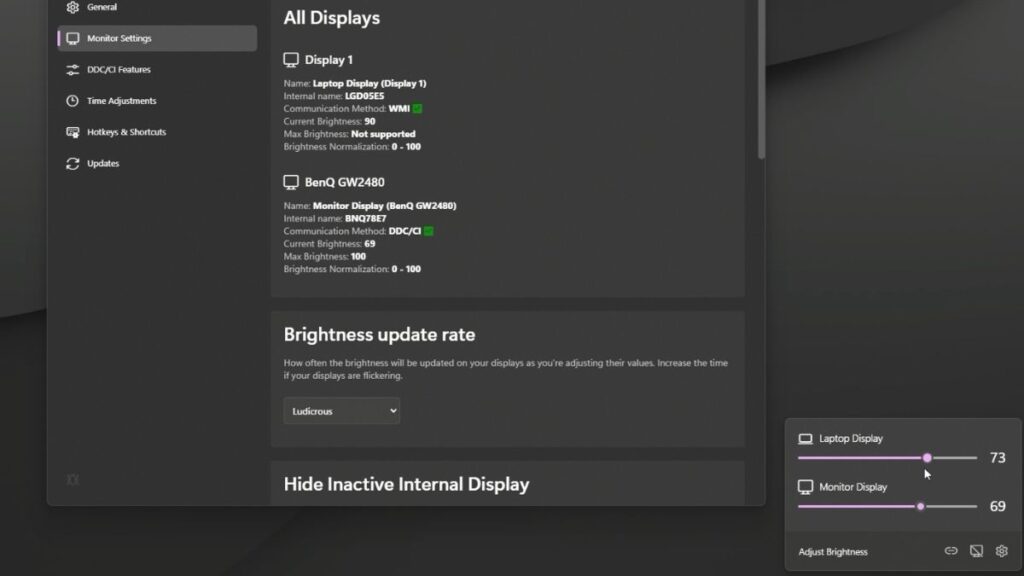
Features:
- Adds brightness sliders to the system tray, similar to the built-in Windows volume flyout.
- Seamlessly integrates with Windows 10 and 11, matching your taskbar’s personalization settings.
- Can automatically change monitor brightness depending on the time of day or when idle.
- Bind hotkeys to adjust external monitor brightness for specific or all displays.
- Normalize backlight across different monitors.
- Control DDC/CI features, such as contrast, for even more precise adjusting external monitor settings.
- Starts up with Windows for effortless monitor brightness control.
How to get Twinkle Tray:
- Head over to GitHub and download Twinkle Tray.
- Install it, and you’ll see a brightness slider in your system tray, allowing you to easily adjust each monitor’s brightness independently.
Why Choose Twinkle Tray?
Twinkle Tray is free, open-source, and user-friendly, making it one of the best apps to control external monitor brightness for Windows users. With features like hotkey binding, automatic brightness adjustment, and smooth integration, it’s a must-have tool for those seeking efficient monitor brightness control.
As leading Microsoft Windows dealers in Bangalore, Nurture IT not only provides software solutions but also offers a wide range of external displays from top brands like Dell, HP, Lenovo, ASUS, and Apple, ensuring seamless integration with your IT infrastructure
For Linux – Luminance
For Linux users, Luminance is an excellent option. It’s a simple GTK application that allows adjusting external monitor brightness on displays that support DDC/CI. Luminance offers a straightforward interface and is an open-source solution for anyone who wants to control their display settings easily.
How to get Luminance:
- Visit Luminance on GitHub for download and installation instructions.
Why Choose Luminance?
Luminance is an open-source application that provides monitor brightness control on Linux systems. It supports DDC/CI, making it easy to manage multiple displays’ brightness levels. Its simplicity and lightweight design make it a great choice for Linux users who want efficient external monitor brightness adjustments.
For Mac – MonitorControl
MonitorControl is a feature-rich app that lets you control your external monitor brightness and volume, offering native on-screen display (OSD) controls. It is compatible with macOS Sequoia and newer versions, making it easy for Mac users to adjust external monitor brightness using their keyboard, including native Apple keys.
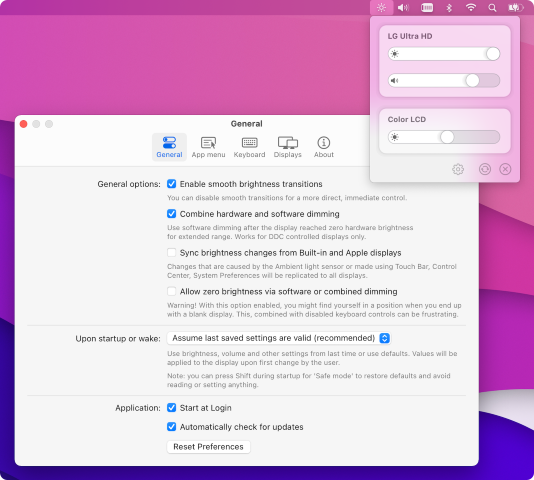
Major Features:
- Control your display’s brightness, volume, and contrast.
- Shows native OSD for brightness and volume, ensuring a smooth and consistent user experience.
- Supports multiple protocols to adjust brightness, including DDC for external displays, Apple protocols, and Gamma table control for software dimming.
- Sync up all displays using a single slider or keyboard shortcuts.
- Allows dimming to full black, providing complete monitor brightness control.
- Customize keyboard shortcuts for easier adjusting external monitor settings.
- Simple, unobtrusive UI to match macOS aesthetics.
- Fully compatible with multiple external displays and protocols, including Airplay, Sidecar, and DisplayLink devices.
Supported Displays:
- Most modern LCD displays from major manufacturers are supported via DDC/CI for external monitor brightness control.
- Apple displays and built-in displays are managed using native protocols.
- LCD and LED TVs that don’t implement DDC are supported using software-based alternatives.
- DisplayLink, Airplay, and Sidecar devices are supported through shade (overlay) controls.
How to Get MonitorControl:
- Download MonitorControl from its official site or GitHub. The installation is straightforward, and you’ll have full control over your external display’s brightness and volume in no time.
Why Choose MonitorControl?
MonitorControl is among the best apps to control external monitor brightness on macOS. Its ability to seamlessly integrate with Apple devices, along with advanced customization options, makes it a top choice for Mac users seeking efficient and intuitive external monitor brightness management.
As leading Microsoft Windows dealers in Bangalore, Nurture IT not only provides software solutions but also offers a wide range of external displays from top brands like Dell, HP, Lenovo, ASUS, and Apple, ensuring seamless integration with your IT infrastructure
Conclusion: Adjust External Monitor Brightness
Adjusting external monitor brightness doesn’t have to be a cumbersome task anymore. With tools like Twinkle Tray, Luminance, and MonitorControl, you can easily take control of your external monitor brightness settings across Windows, Linux, and macOS. Each of these apps provides unique features, ensuring smooth and customizable adjusting external monitor settings for all users.
So, give these tools a try and enhance your productivity with better monitor brightness control. Let us know which app worked best for you, and share your experiences in the comments!
About Nurture IT
Nurture IT, one of the leading IT service providers in Bangalore offers customized scalable technology solutions specifically designed for our client’s unique needs. Our solutions accelerate growth, reduce costs, and enable collaboration. As a preferred partner to technology leaders like Microsoft and Cisco, we deploy the most advanced business technology solutions to ensure optimal reliability, productivity, and value.
Our B2B branch, Nurture IT, adeptly serves corporate and scaling-up demands. Conversely, for those not anticipating immediate growth, our Retail division – Laptop World caters to your specific needs. Make an informed choice aligned with your organizational trajectory and immediate necessities
As leading Microsoft Windows dealers in Bangalore, Nurture IT not only provides software solutions but also offers a wide range of external displays from top brands like Dell, HP, Lenovo, ASUS, and Apple, ensuring seamless integration with your IT infrastructure