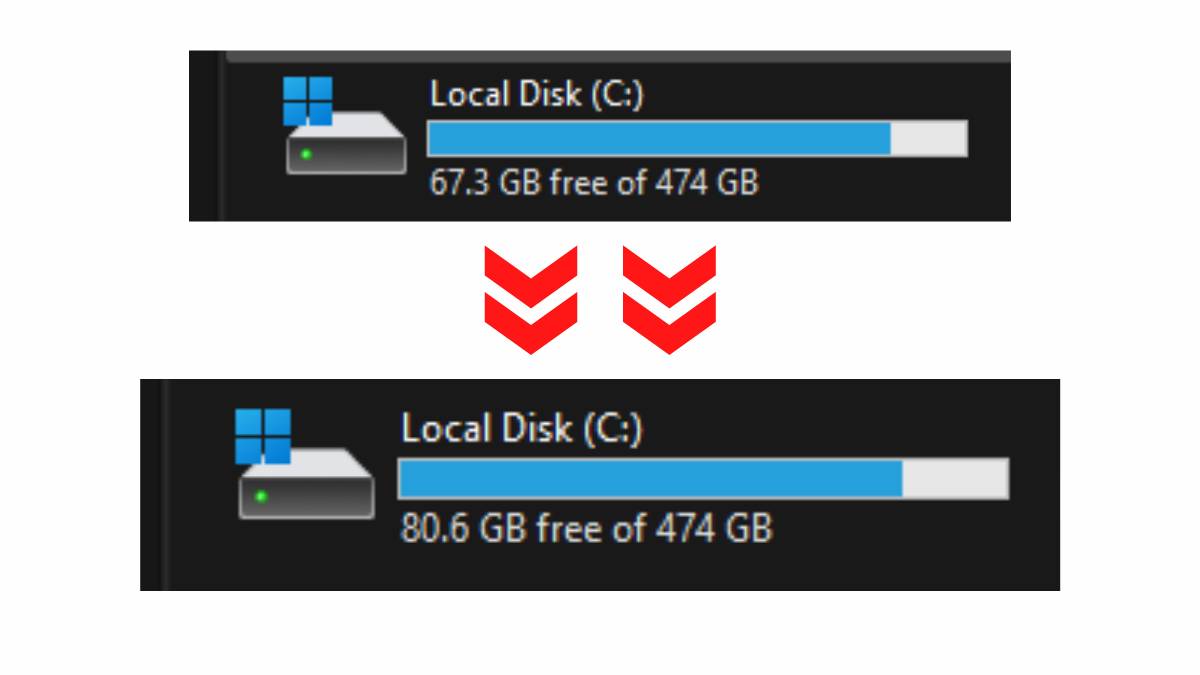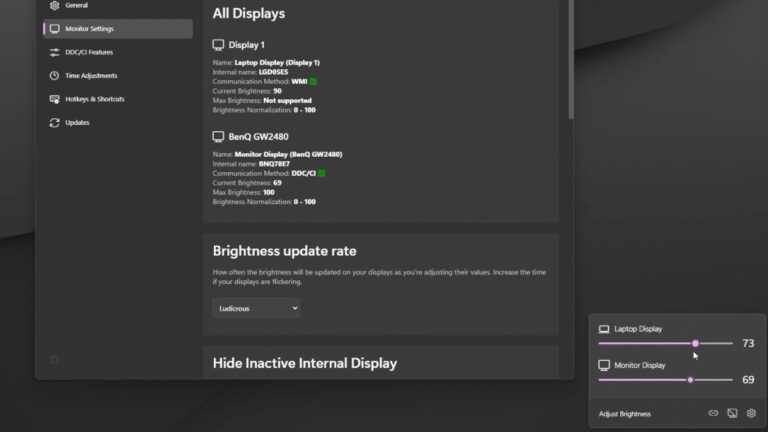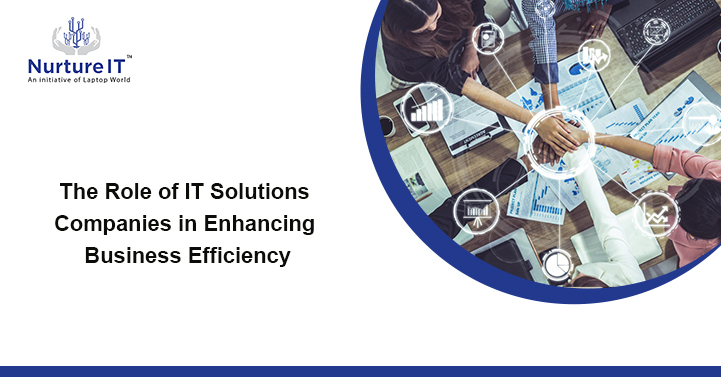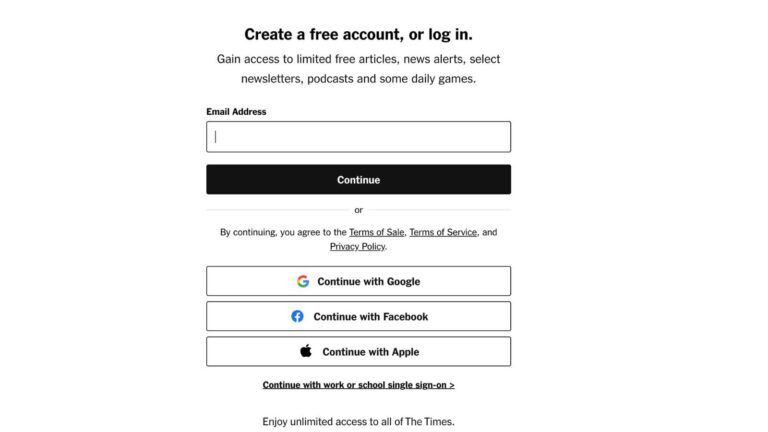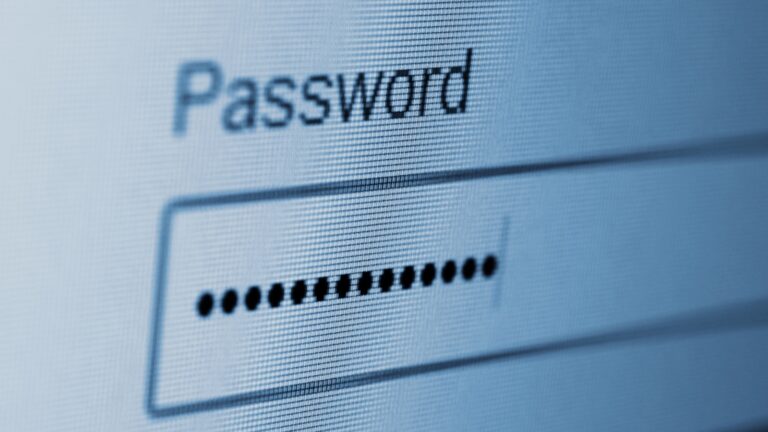How to Remove Old Windows Updates That Have Already Been Installed
Have you noticed that even after updating your Windows system, it still feels like your storage is slowly filling up? You may have removed temporary files and cleared caches, but old Windows updates can still linger, taking up valuable space.

In this blog, we’ll show you how to remove old Windows updates that are no longer needed after they’ve been installed.
Why You Should Delete Installed Windows Updates
When Windows installs updates, it keeps old versions of system files as a backup. This can be handy if you need to roll back, but most of the time, they just sit there clogging your storage. These old Windows updates can take up gigabytes of space, making your PC less efficient. Fortunately, there’s an easy way to clear them out using a built-in tool.
Using Disk Cleanup to Remove Old Windows Updates
Windows has a built-in tool called Disk Cleanup that helps you free up space by deleting unnecessary files, including installed Windows updates. It’s simple, effective, and gives you back the storage that outdated updates have been hogging.
Here’s how you can delete installed Windows updates using Disk Cleanup:
Step 1 – Open Disk Cleanup: Search for “Disk Cleanup” in your Start menu and open the tool.
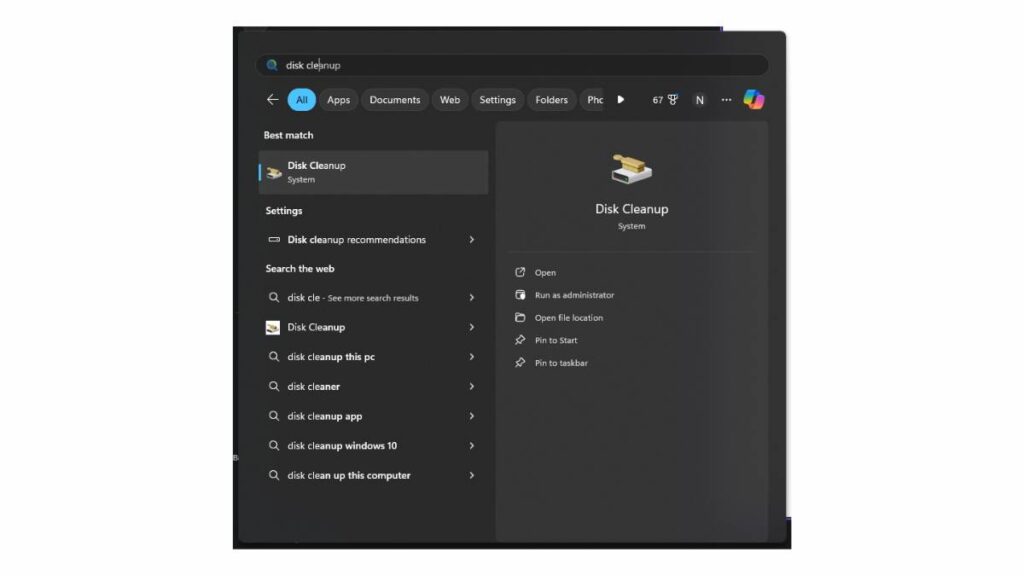
Step 2 – Select the Drive: Choose the drive you want to clean (most often the C: drive).
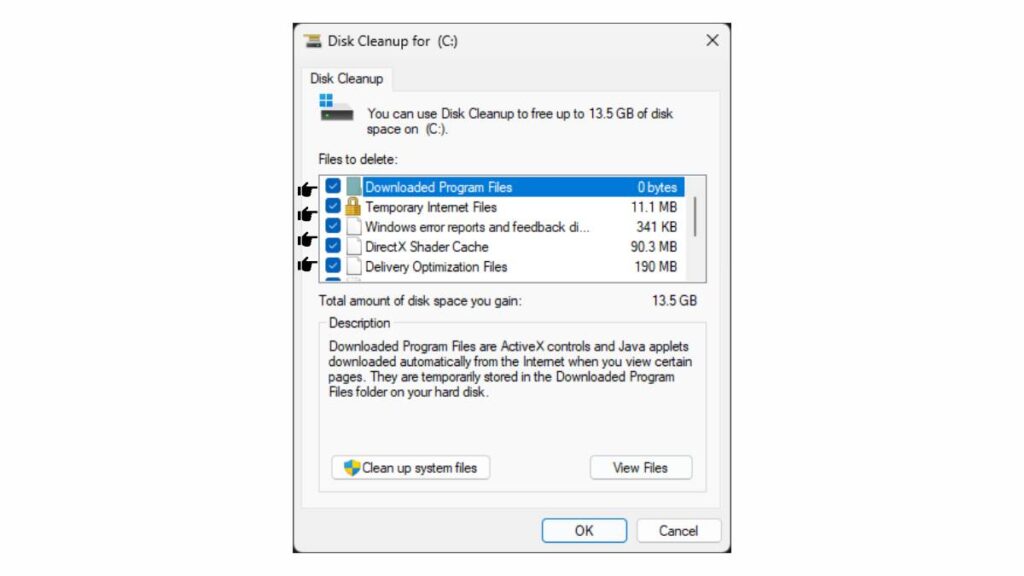
Step 3 – Select Files to Clean: Check the boxes for all files, including “Windows Update Cleanup.”
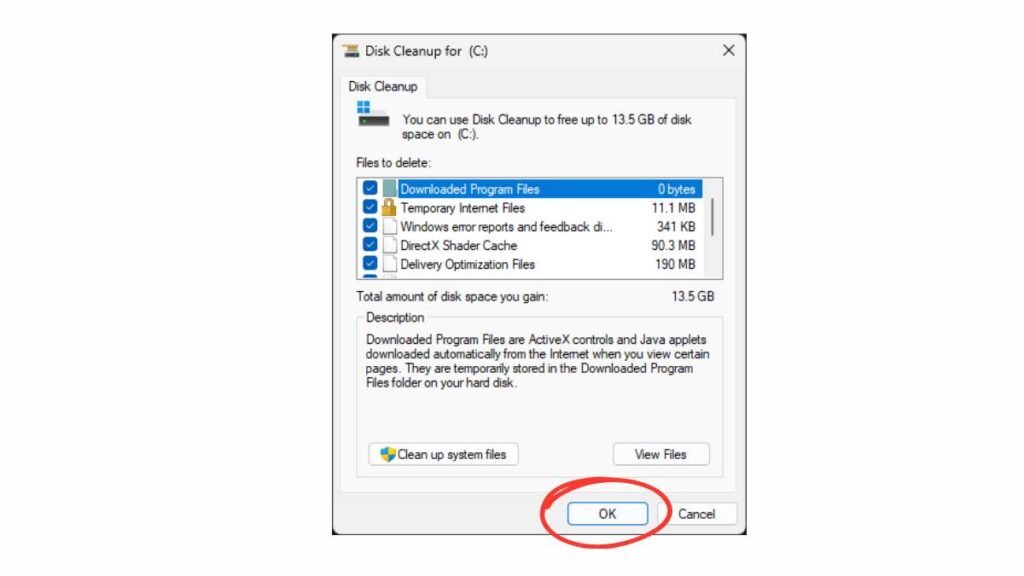
Step 4 – Click OK: Finally, hit OK to delete the selected files, including the old Windows update files.
By using this method, you can remove outdated Windows updates, freeing up space and ensuring your system runs more smoothly. It’s a small step that can make a big difference.
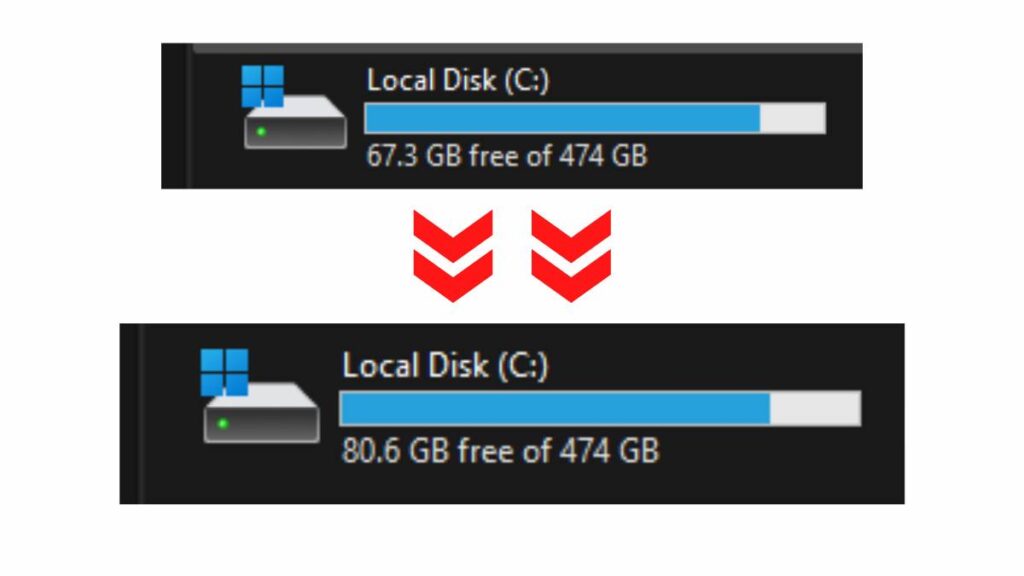
Why It’s Important to Clean Up Windows Update Files
Every time you update Windows, the system creates backups of the old files. Over time, these Windows update files can accumulate and take up a significant portion of your hard drive. By removing them, you’ll not only free up storage but also improve your system’s performance.
If you’re looking to clear old Windows updates or want to manage Windows update storage, this is the perfect solution. Not only will you gain more space, but you’ll also ensure that your PC remains uncluttered and efficient.
Conclusion
Removing old Windows updates is an essential part of maintaining your PC’s health. These files may no longer be necessary, and getting rid of them can free up space for the things that matter more. Whether you’re a casual user or an IT professional, using Disk Cleanup to delete Windows update files is a quick and effective way to keep your system optimized.
For more helpful tips and tricks on how to keep your system in top shape, check out our other articles. From Windows updates disk space cleanup to boosting productivity, we cover it all!
Now that you know how to remove old Windows updates, take a few minutes to clear up your storage and enjoy a faster, more efficient system.
About Nurture IT
Nurture IT, one of the leading IT service providers in Bangalore offers customized scalable technology solutions specifically designed for our client’s unique needs. Our solutions accelerate growth, reduce costs, and enable collaboration. As a preferred partner to technology leaders like Microsoft and Cisco, we deploy the most advanced business technology solutions to ensure optimal reliability, productivity, and value.
Our B2B branch, Nurture IT, adeptly serves corporate and scaling-up demands. Conversely, for those not anticipating immediate growth, our Retail division – Laptop World caters to your specific needs. Make an informed choice aligned with your organizational trajectory and immediate necessities