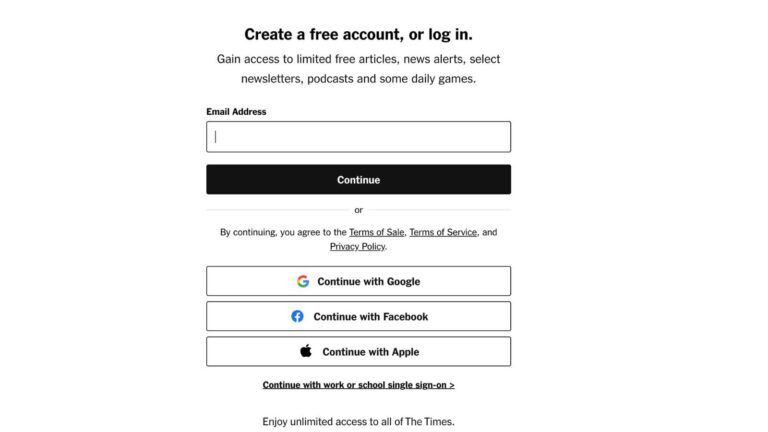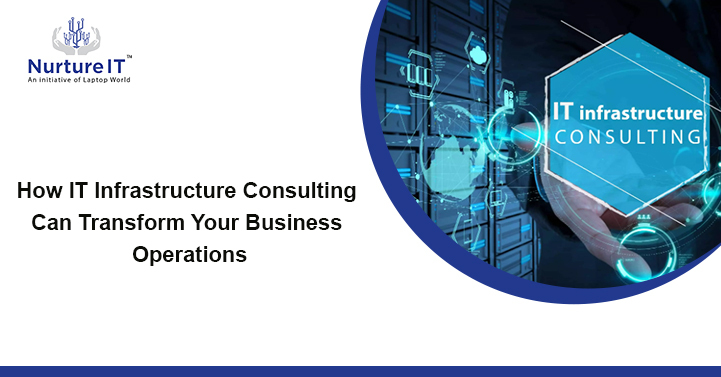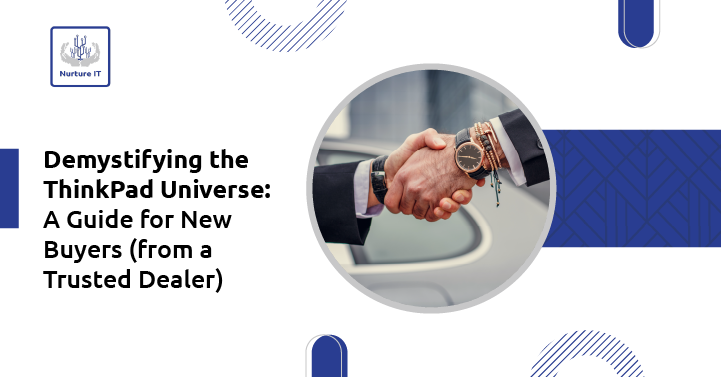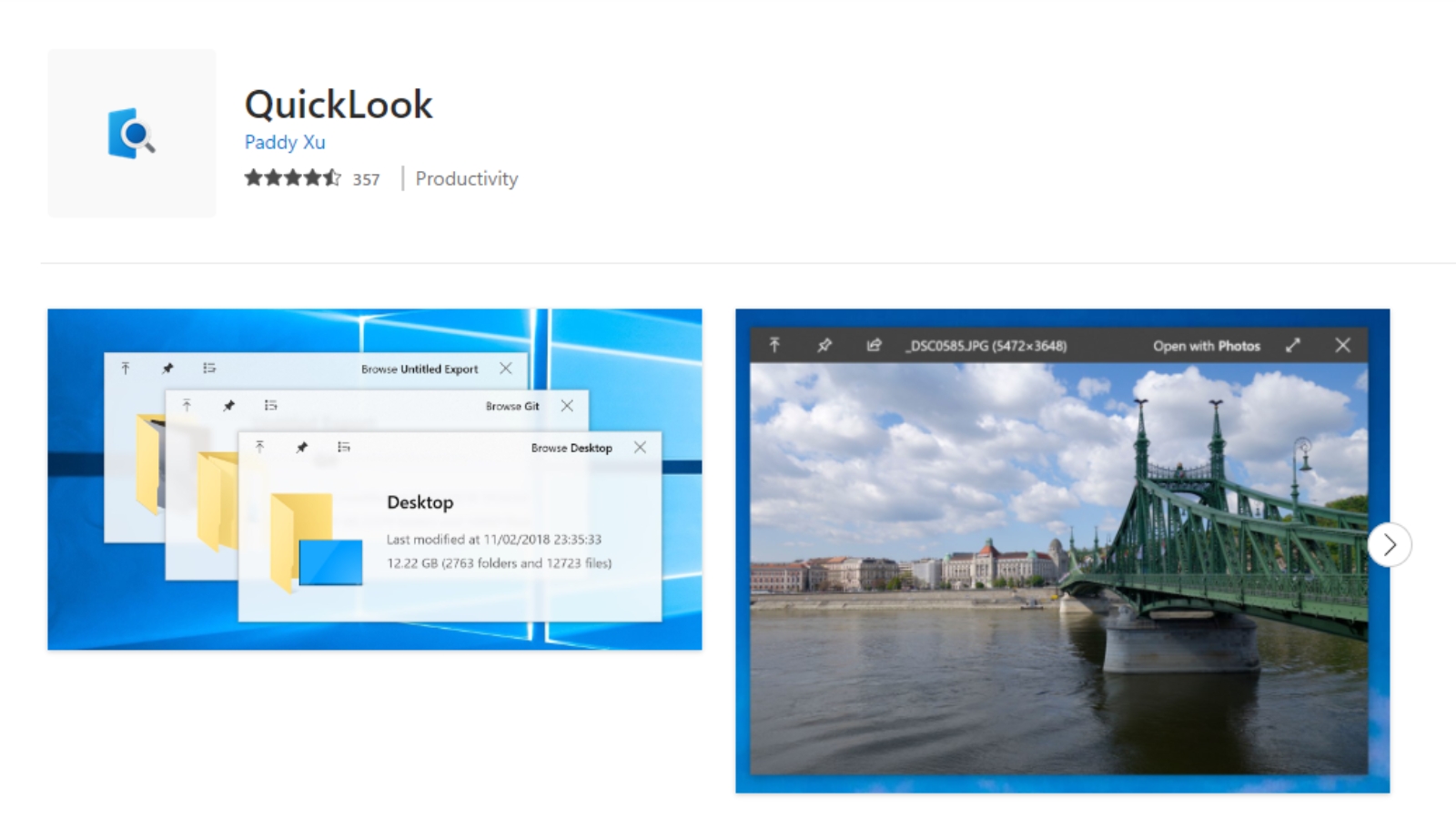How to find the Wifi Password if you forgot it or want to share it?
How to find the WiFi password – In the hustle and bustle of everyday life, scenarios arise where finding the WiFi password becomes paramount. Picture this: a client visits your office, eager to connect to the WiFi for a seamless meeting, but your IT team is nowhere to be found.
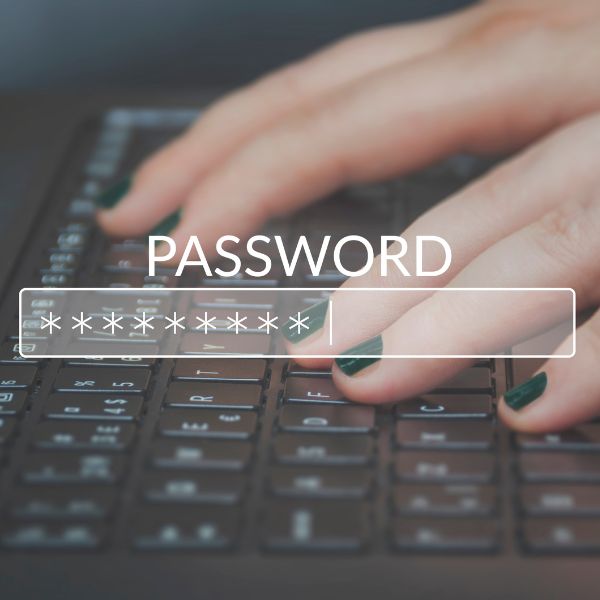
Or perhaps at home, a friend pops over and asks to hop onto your WiFi network, leaving you frantically searching for the elusive password. In such moments, knowing how to find the WiFi password can be a lifesaver.
How to find the Wifi Password in Windows
Step 1:
To begin the quest for the WiFi password on a Windows system, press ‘Win + R’ to summon the Run dialog box. Then, type ‘ncpa.cpl’ and hit enter, unveiling the Network connections settings.

Step 2:
Double-click on the WiFi network you’re connected to, and a dialog box will appear. Navigate to the ‘Properties’ option and click on it.
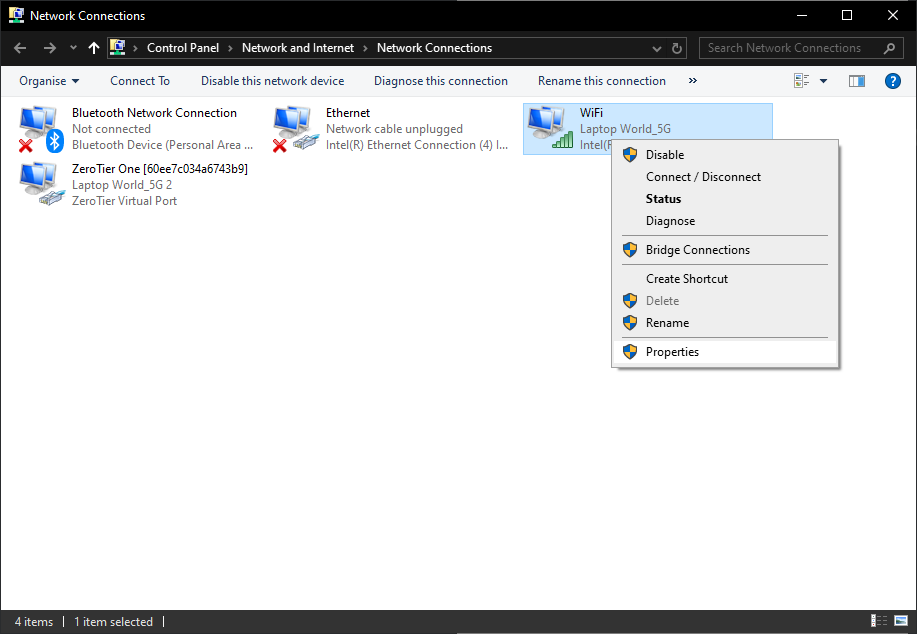
Step 3:
Click on the ‘Properties’ and then Click on the ‘Wireless Properties’
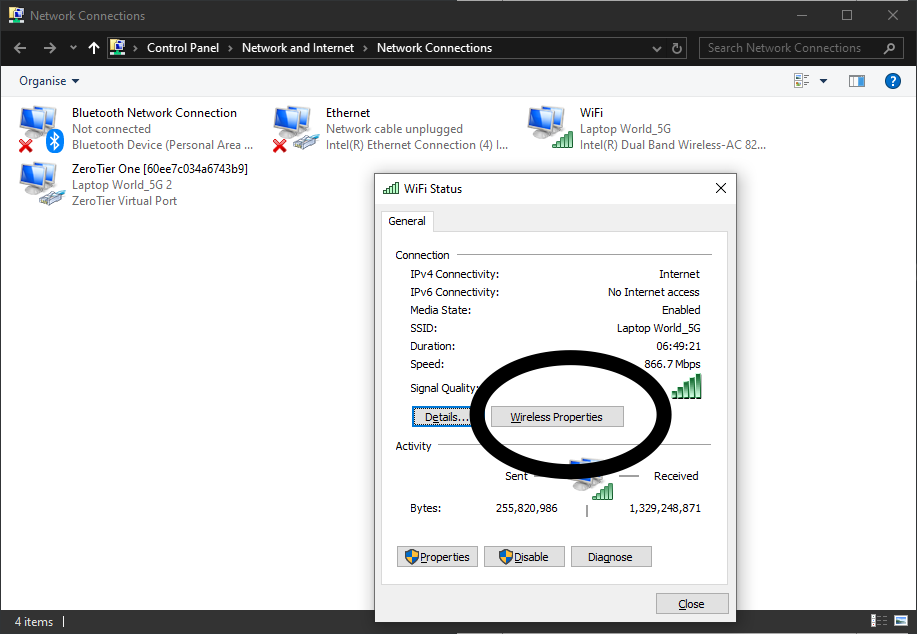
Step 4:
Within the Wireless Properties, head to the ‘Security’ tab, where vital information about the network is stored.
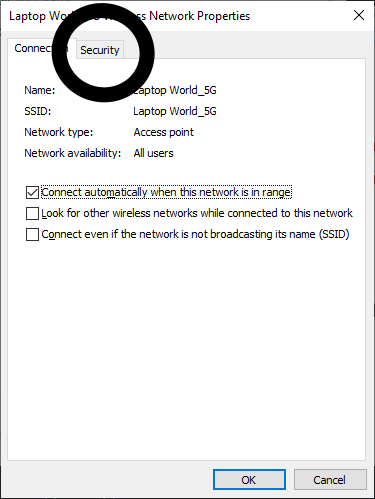
Step 5:
Click on “Show Characters,” and voila! The WiFi password you’ve been seeking is displayed in plain sight.
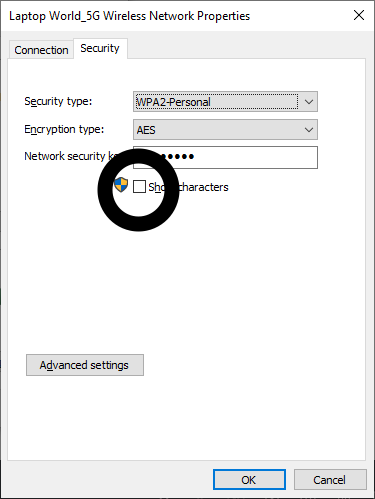
How to find the Wifi Password in Apple Macbook
Step 1:
If you are using a Apple MacBook and on the current MacOS Ventura, start by opening ‘System Preferences’ and clicking on the ‘Network’ icon.
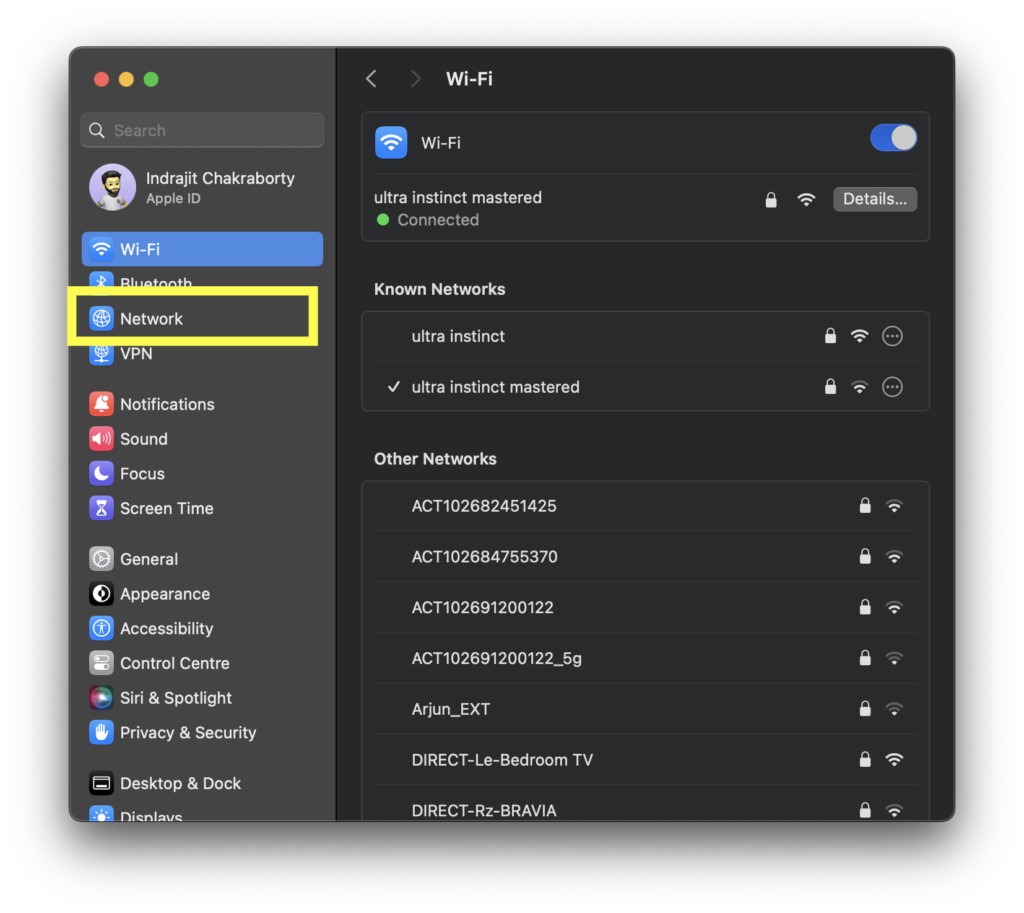
Step 2:
Now Click on the ‘WiFi’ and the scroll down and find the ‘Advance’ button in the botton right corner and click on it.

Step 3:
In the ‘Known Networks‘ section, locate the network you’re connected to and Click on the three dots.

Step 4:
From there, select ‘Copy Password’ and the password will be copied to your clipboard. You may open a notepad and paste it or directly paste it in a whatsapp Window to share it.

Conclusion:
In the whirlwind of modern-day connectivity, knowing how to find the WiFi password can be a game-changer. Whether you’re in the office, entertaining guests at home, or facing unexpected scenarios sans IT support, these methods empower you to swiftly retrieve the WiFi password and keep the wheels of connectivity turning smoothly.
So, next time you find yourself in a pinch, armed with these techniques, you’ll be the hero who saves the day with a simple click or tap, ensuring seamless connectivity for all.
About Nurture IT
Nurture IT, one of the leading IT service providers in Bangalore offers customized scalable technology solutions specifically designed for our client’s unique needs. Our solutions accelerate growth, reduce costs, and enable collaboration. As a preferred partner to technology leaders like Microsoft and Cisco, we deploy the most advanced business technology solutions to ensure optimal reliability, productivity, and value.
Our B2B branch, Nurture IT, adeptly serves corporate and scaling-up demands. Conversely, for those not anticipating immediate growth, our Retail division – Laptop World caters to your specific needs. Make an informed choice aligned with your organizational trajectory and immediate necessities