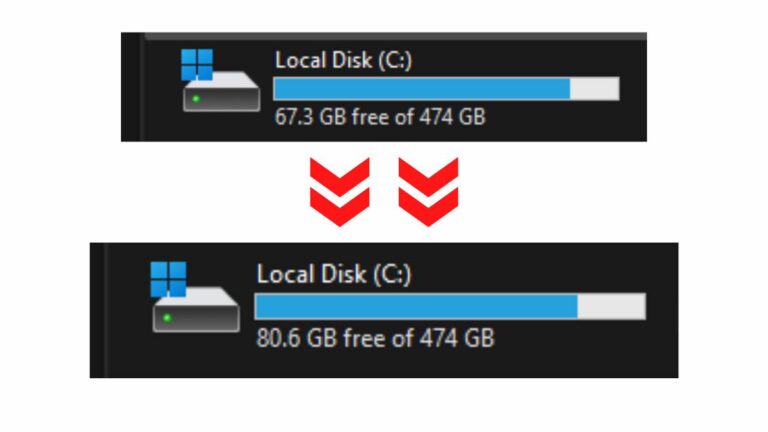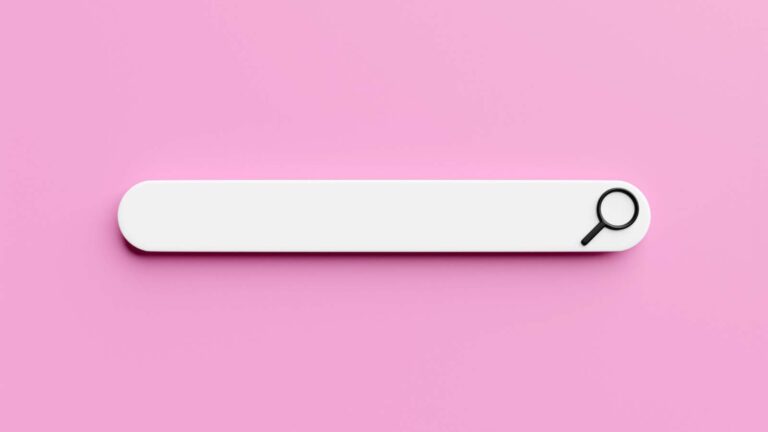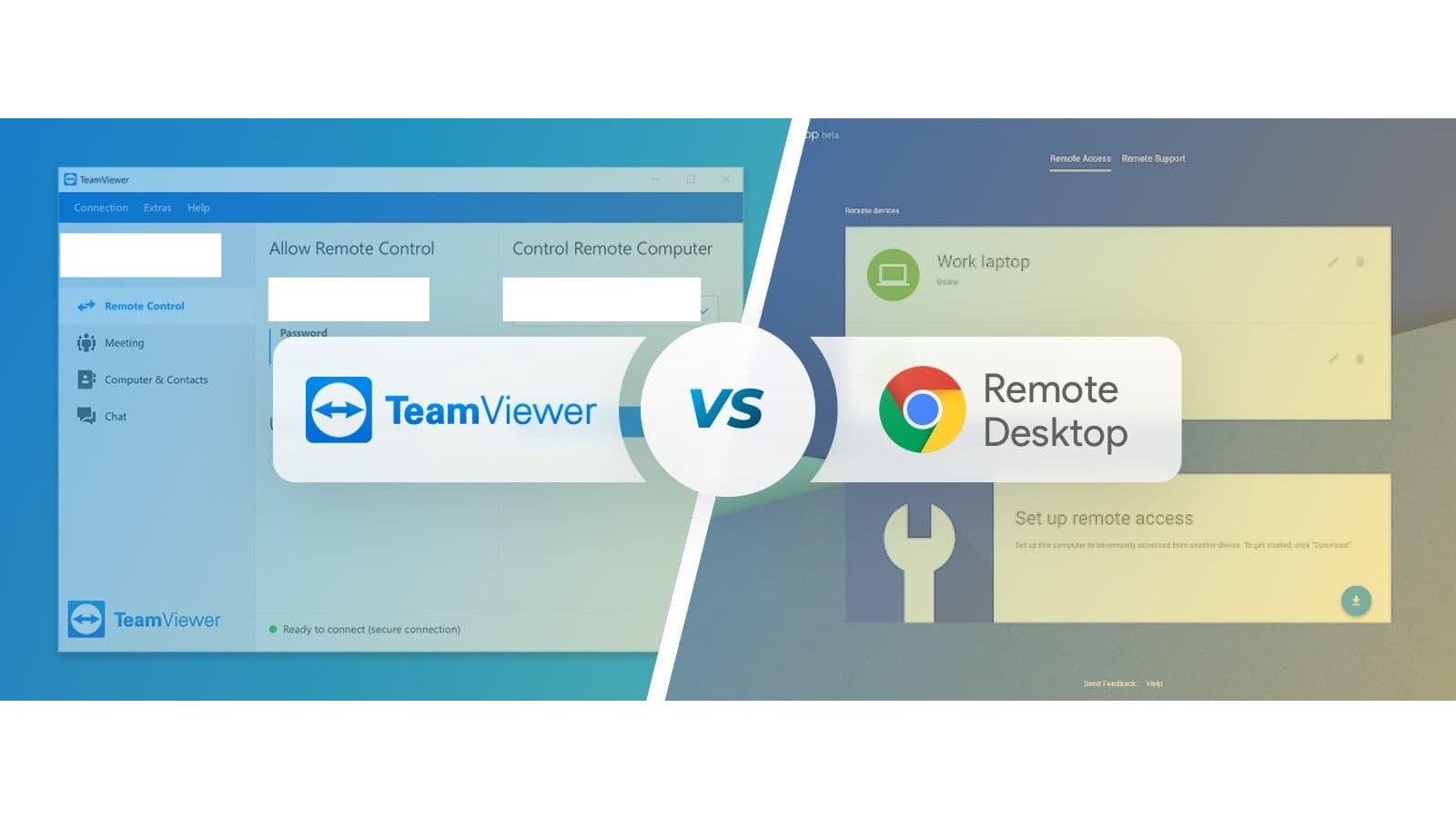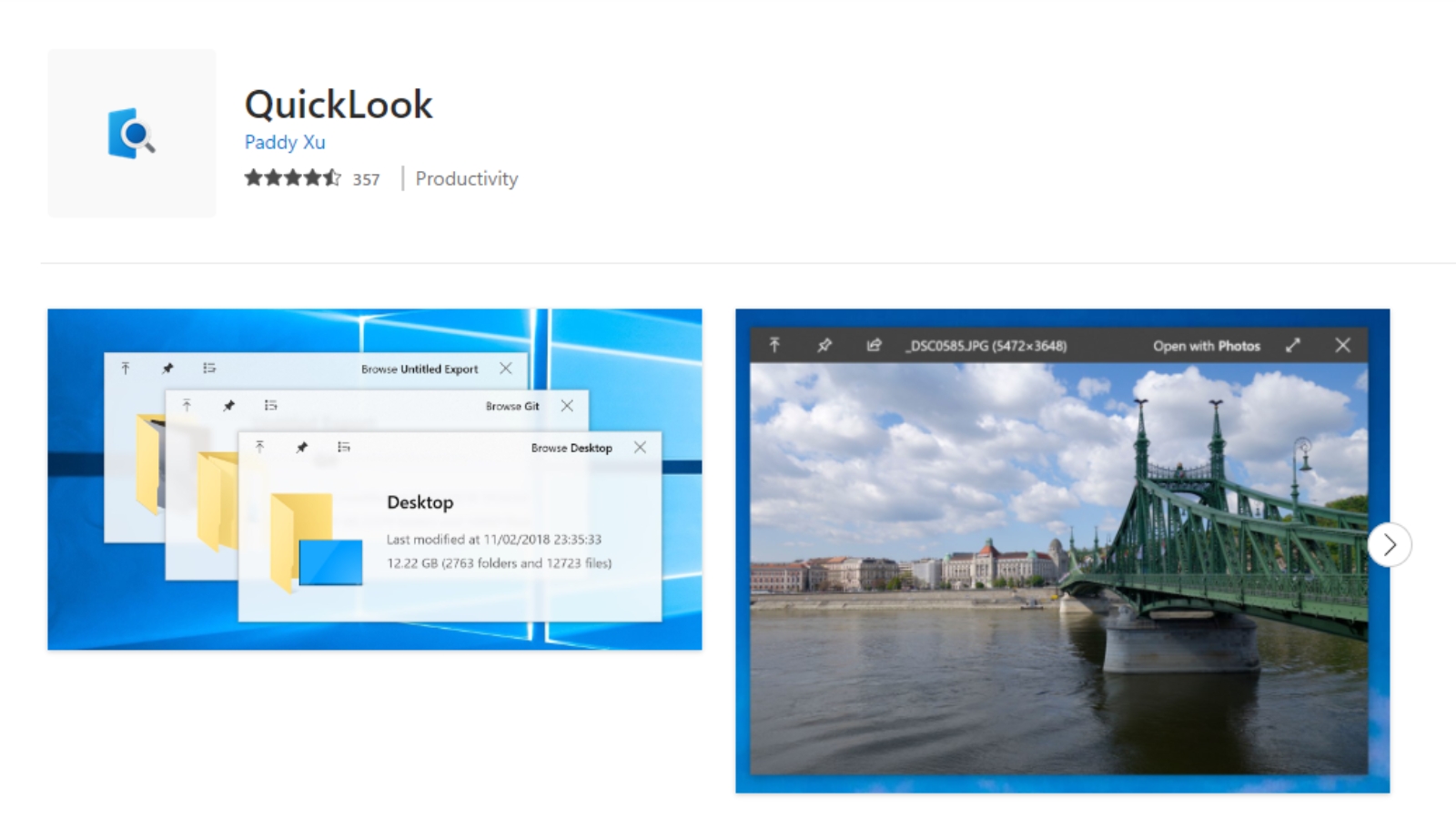Updating Applications on Your PC with One Click: The Ultimate Guide
Updating applications on your PC often feels like a cumbersome task, requiring multiple clicks and downloads. From creative tools like Photoshop to essential suites like MS Office, keeping applications up-to-date is not just a convenience—it’s essential for accessing the latest features and protecting your system from vulnerabilities.

In this week’s DIY IT Diagnostics post, we unveil a game-changing solution that empowers you to update every application on your PC with a single click, making the process seamless and efficient.
Introduction:
Staying on top of application updates has traditionally been a time-consuming and often frustrating task. However, Microsoft has introduced a groundbreaking solution that revolutionizes the update process. In this guide, we will explore how to update all apps / applications – both Microsoft and non-Microsoft applications using a single command.
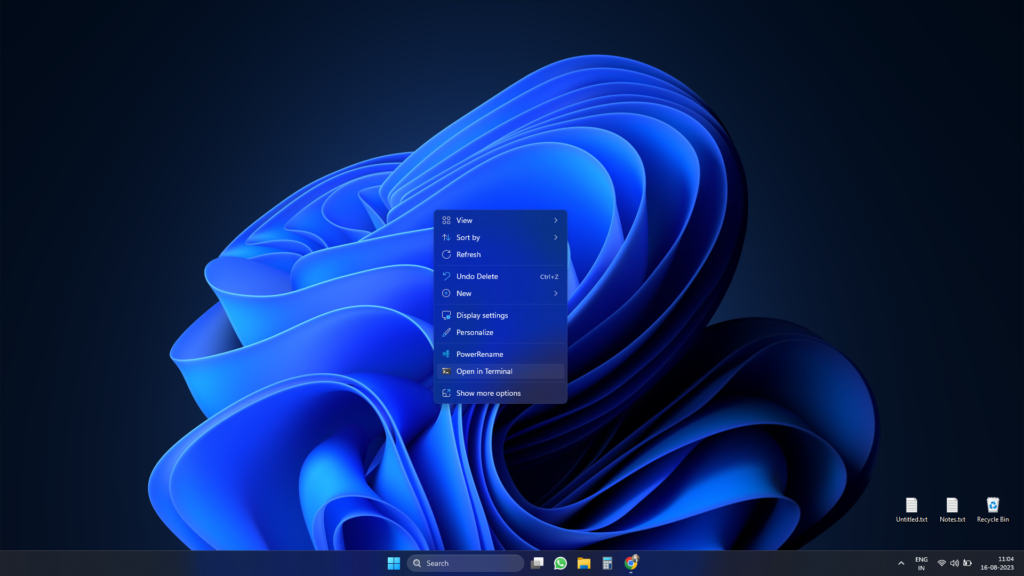
Step 1: Accessing the Terminal
To initiate this process, right-click on your desktop and select “Open in Terminal.” This action opens the command-line interface where you’ll execute the update command.
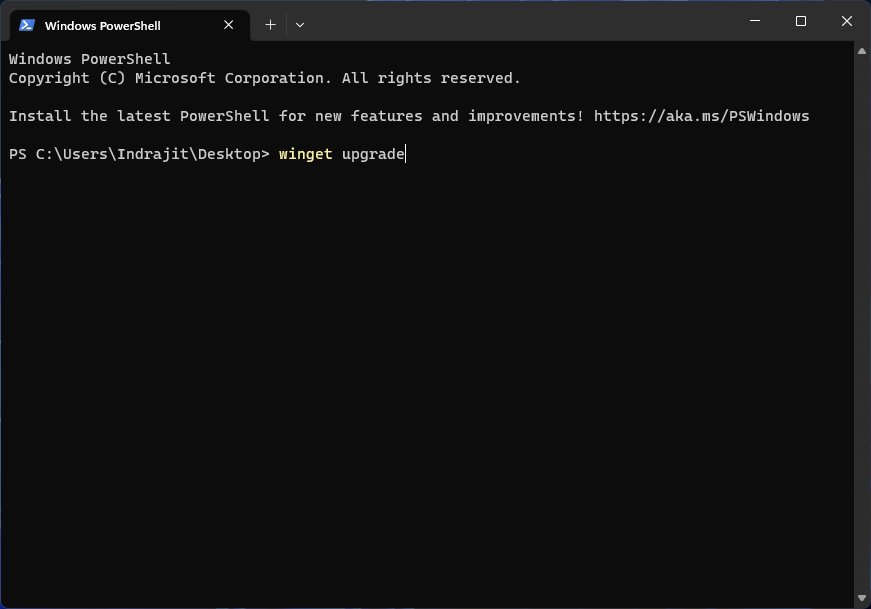
Step 2: Command Execution
With the Terminal open, type the command winget upgrade and press Enter. This simple action triggers a comprehensive list of available application updates, encompassing both Microsoft and non-Microsoft applications. This dynamic list provides a clear overview of the updates awaiting installation.
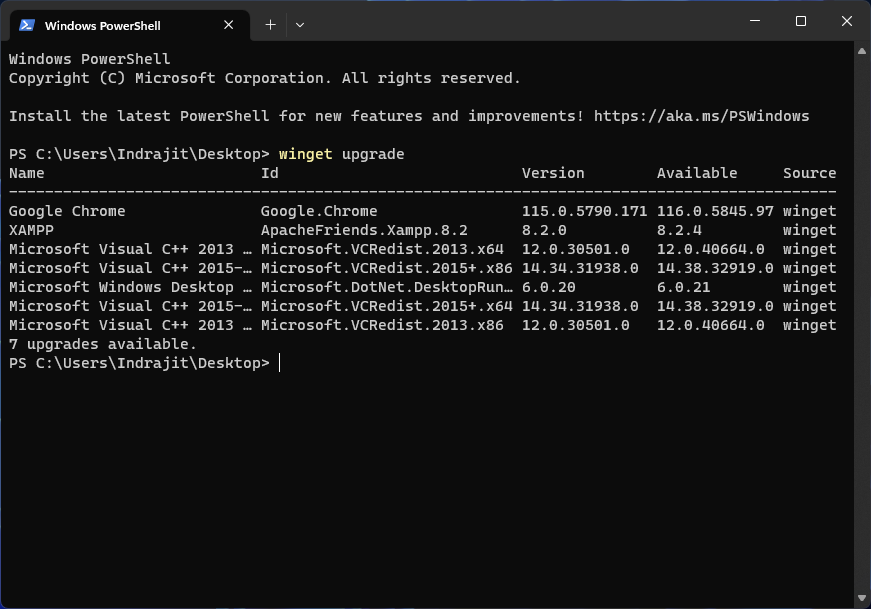
Step 3: Updating Applications on Your PC
To proceed with updating all the listed applications in one go, type
winget upgrade –all and hit Enter.
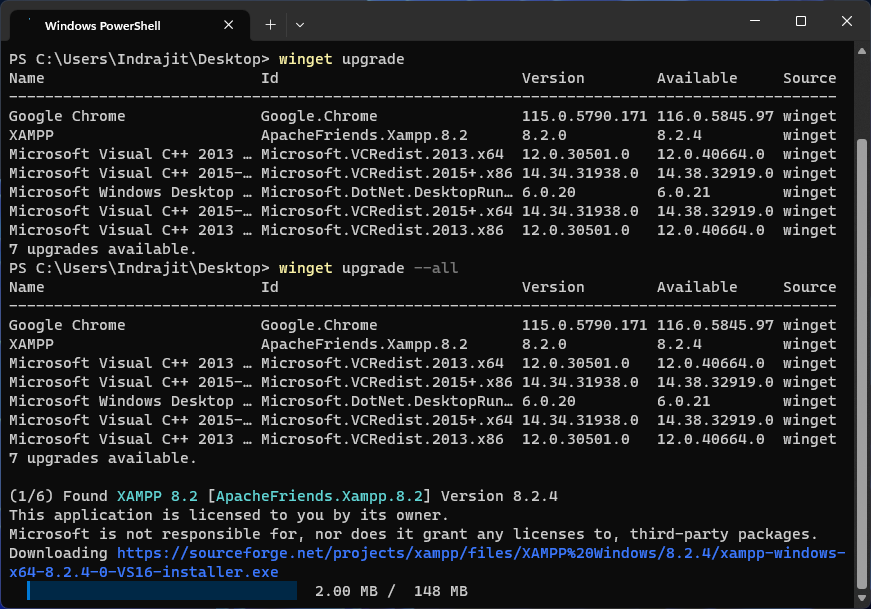
The magic begins as the command initiates the download of all available updates. Within minutes, your PC’s applications will transform into their latest versions, complete with enhanced features and vital security patches.
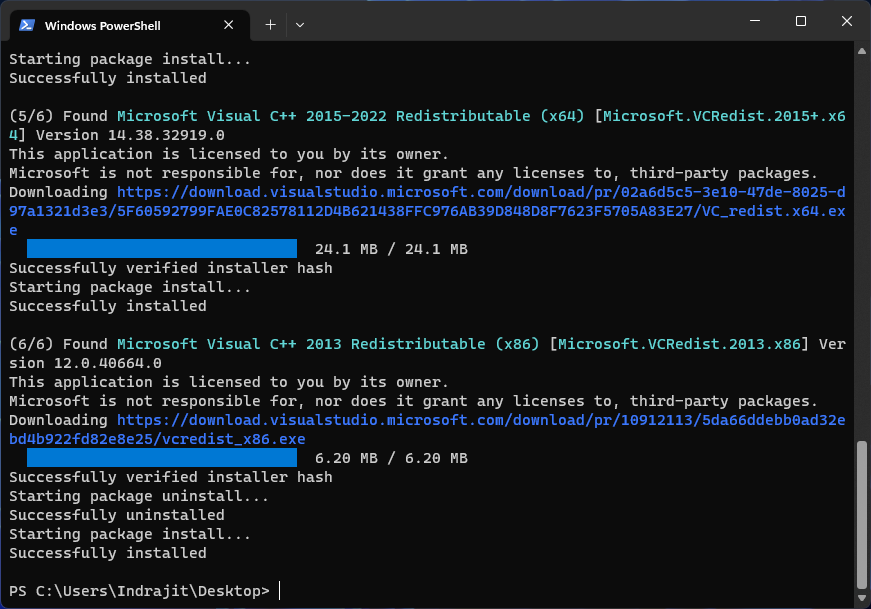
Important Note:
For those using this tool for the first time, it’s likely that you’ll encounter the application’s terms and conditions. If prompted, simply press ‘Y’ and then press Enter to proceed
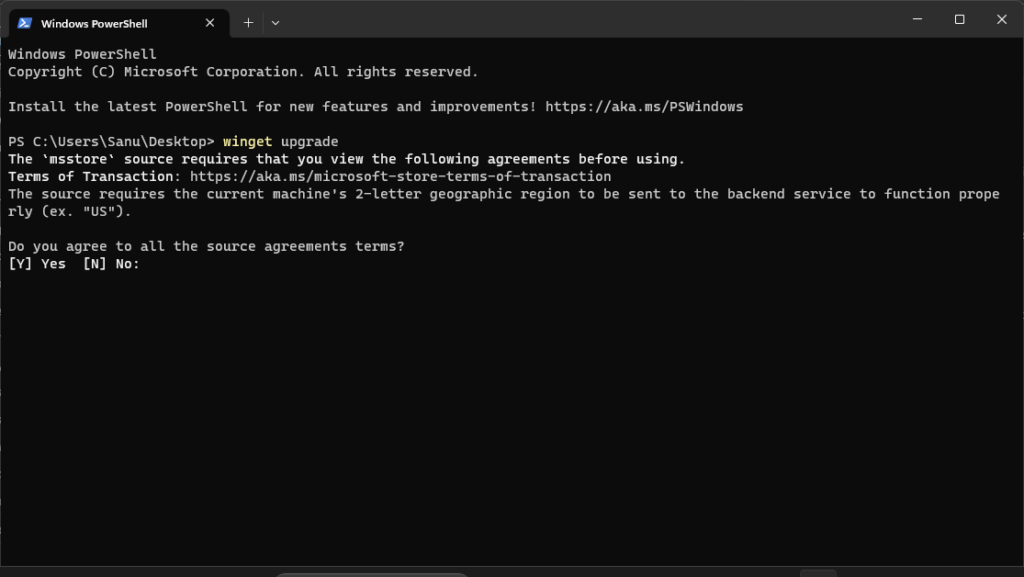
Conclusion:
Ready to revolutionize your application update routine? Try out the ‘winget‘ command and witness the power of simplified updates firsthand.
Explore the world of DIY IT Diagnostics and discover innovative ways to optimize your tech experience. Stay tuned for more insightful tips and tricks by following us on LinkedIn.