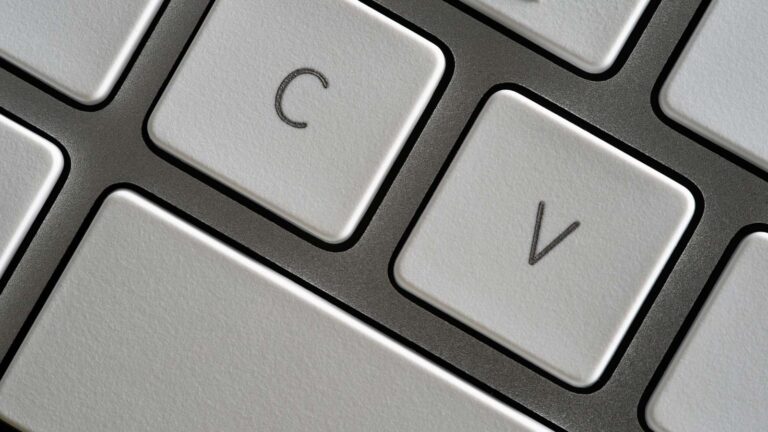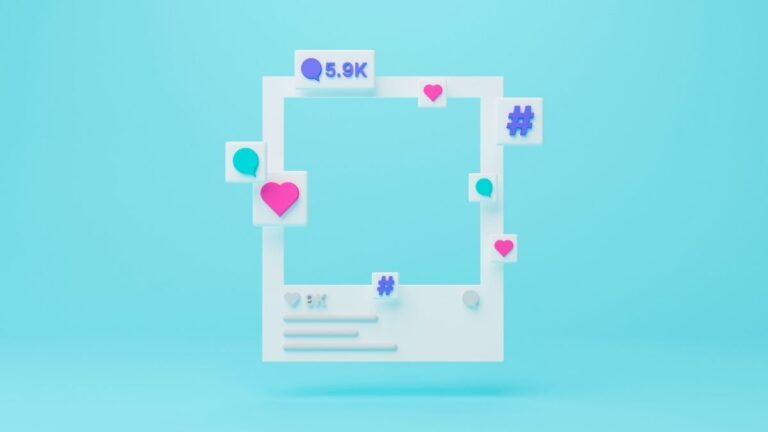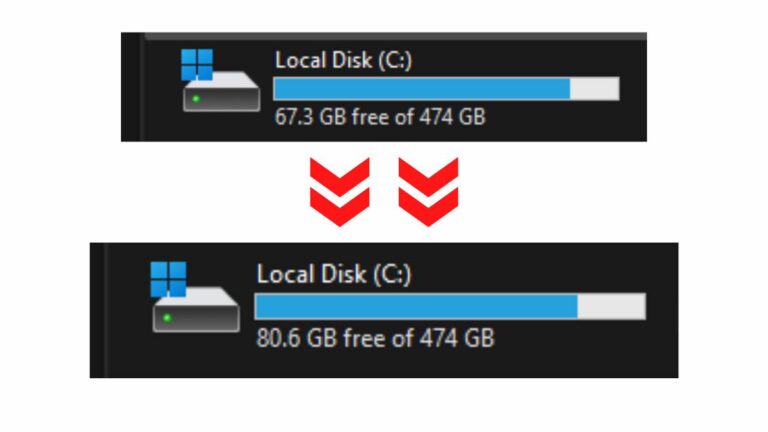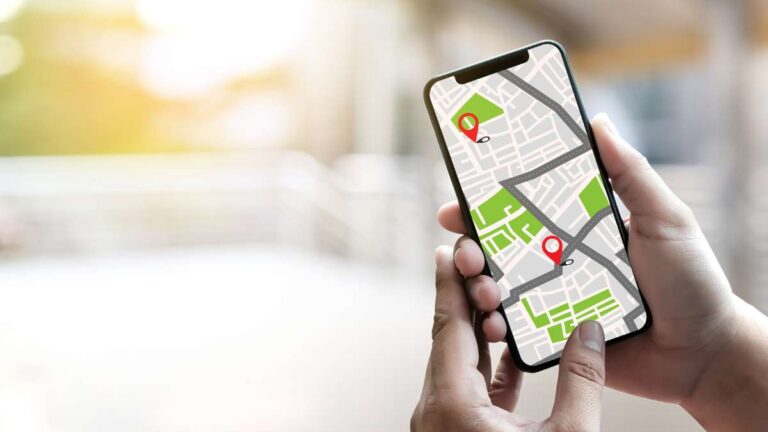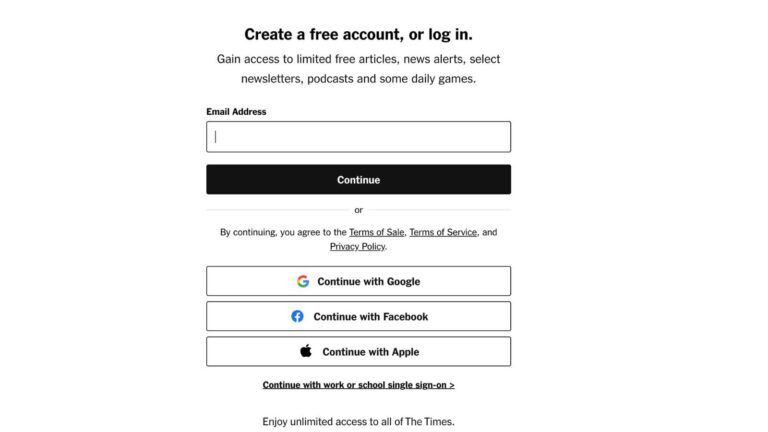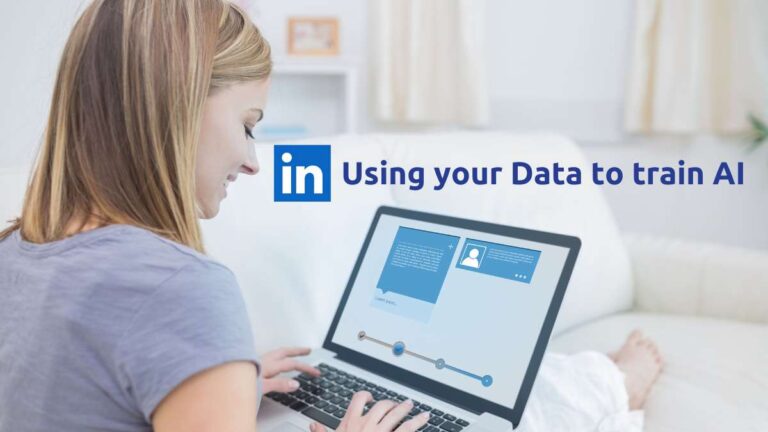Easiest way to take Screenshot in Windows
Screenshots have become an essential aspect of our digital lives, allowing us to capture and share specific information with ease. However, traditional screenshots often include unnecessary or sensitive content, necessitating a smarter approach to capturing and sharing screen content. In this edition of the Making IT Simple post, we introduce an effortless solution that will revolutionize the way you take screenshots on Windows.
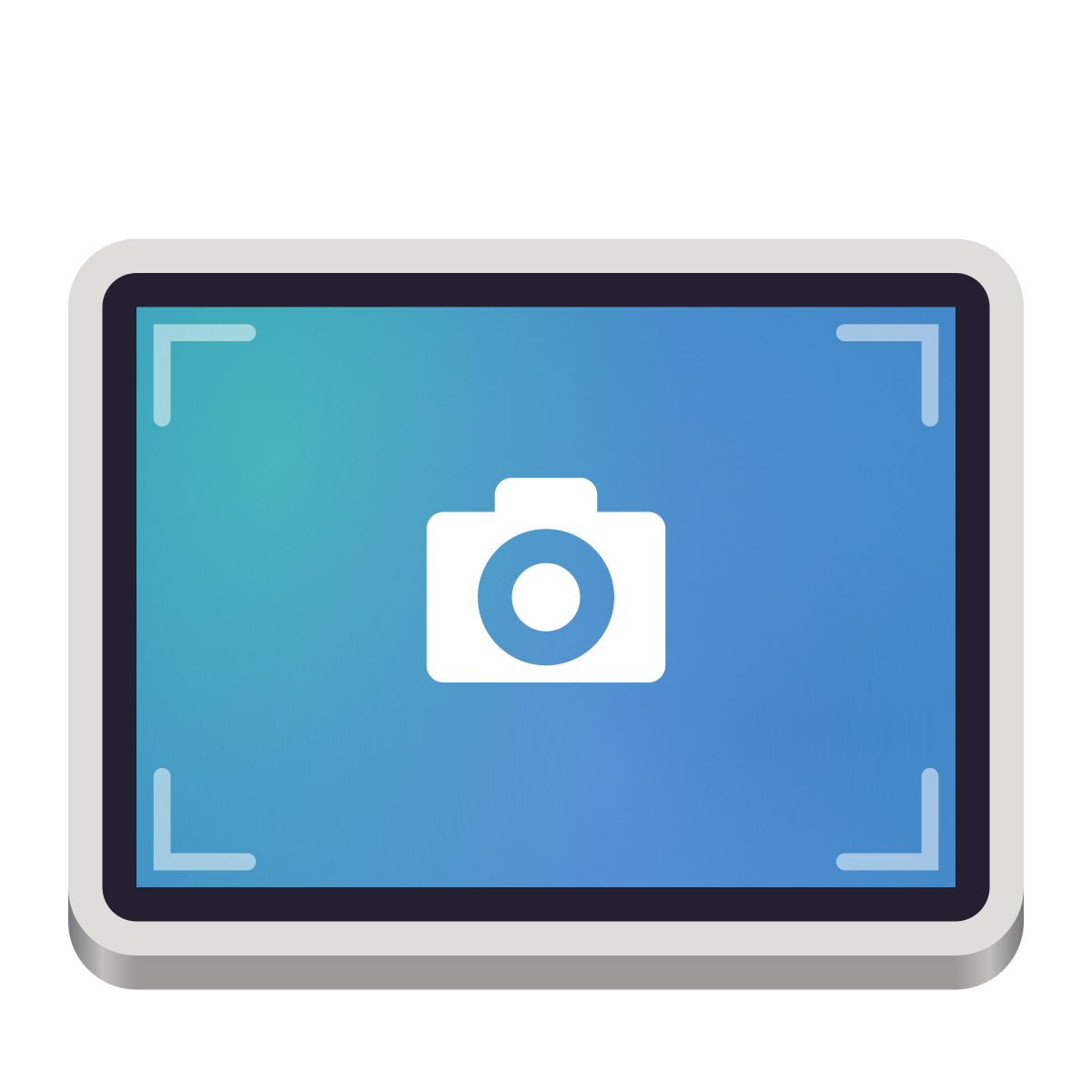
Introduction
In this edition of Making IT Simple post, we present an effortless solution that will revolutionize the way you take screenshots.
The Windows + Shift + S key combination is a powerful built-in feature in Windows that seamlessly integrates with the Snip & Sketch tool. With this simple shortcut, you can quickly capture screenshots of specific regions or windows on your screen without any hassle.
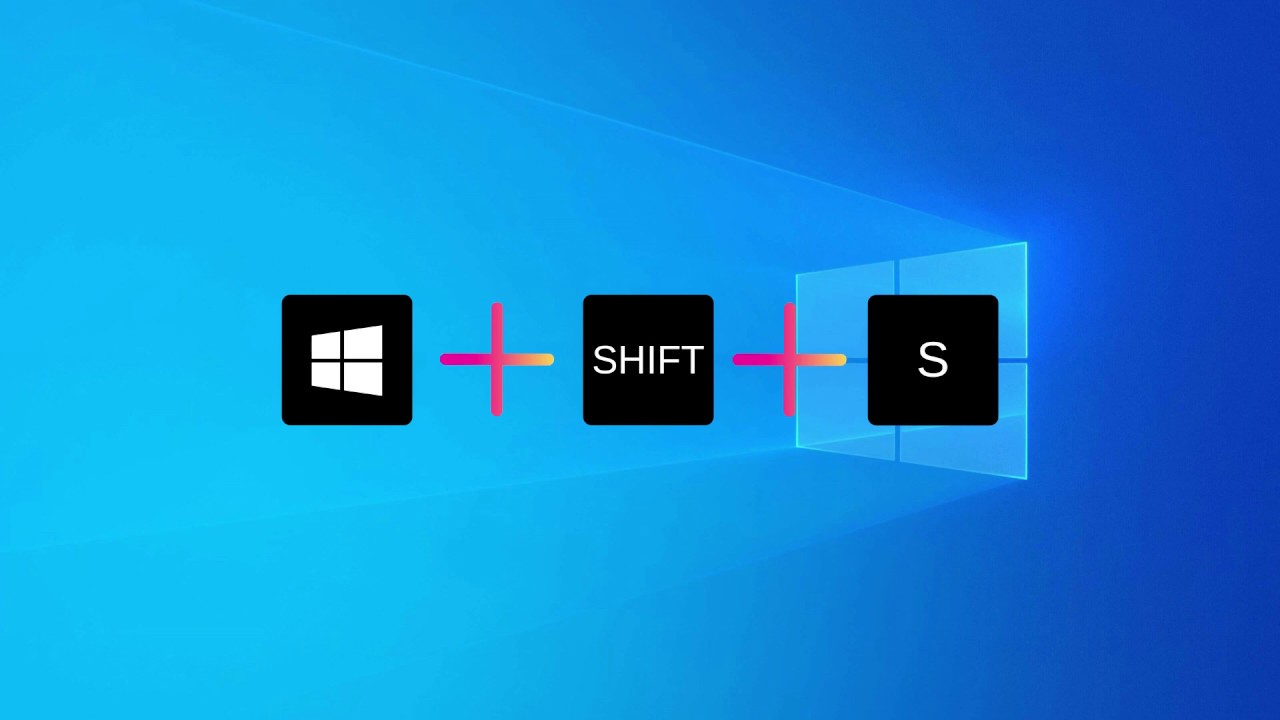
Capture in Various Modes:
Windows + Shift + S offers four different capture modes to suit your specific needs:
- Rectangular Mode: Capture a rectangular area of your screen by selecting the desired region using a click-and-drag motion. This mode is ideal for capturing a specific portion of your screen with precision.
- Freeform Mode: Capture a freeform area by drawing a shape around the desired content using your mouse or trackpad. This mode is perfect for capturing irregular shapes or specific elements on your screen.
- Single Window Mode: Capture the active window on your screen with a single click. This mode is useful when you want to focus on a specific application or webpage without capturing the entire screen.
- Entire Screen Mode: Capture the entire contents of your screen, including all open windows and applications. This mode is suitable for comprehensive screen captures or when you want to capture everything visible on your display.
Capture, Edit, and Share with Confidence:
Once you’ve captured the desired content using Windows + Shift + S, the Snip & Sketch tool comes into play. This intuitive tool offers a range of editing features, allowing you to annotate, highlight, or crop the captured image as needed. With Snip & Sketch, you can perfect your screenshots before sharing them.
With the ability to capture and edit precisely what you want, you can confidently share your screenshots, knowing that you have eliminated unnecessary clutter and protected sensitive information. Whether you’re collaborating on a project, providing visual feedback, or sharing important information, the Windows + Shift + S shortcut empowers you to communicate with clarity and efficiency.
Conclusion:
Screenshots play a crucial role in our digital interactions, and Windows offers a powerful solution for capturing, editing, and sharing them with ease. With the Windows + Shift + S shortcut and the Snip & Sketch tool, you have the perfect toolkit for precise and efficient screenshotting. Streamline your communication, eliminate clutter, and take control of your screen captures like never before. Embrace the power of Windows screenshots and elevate your digital experience with every capture.