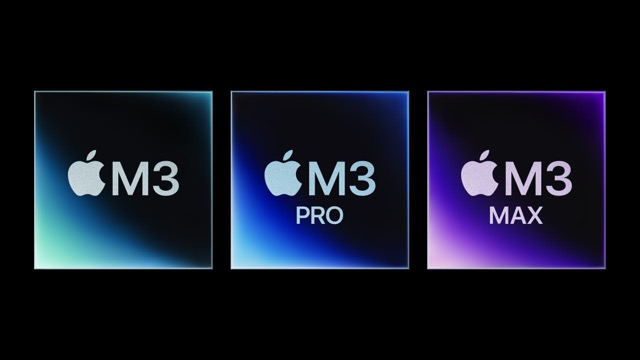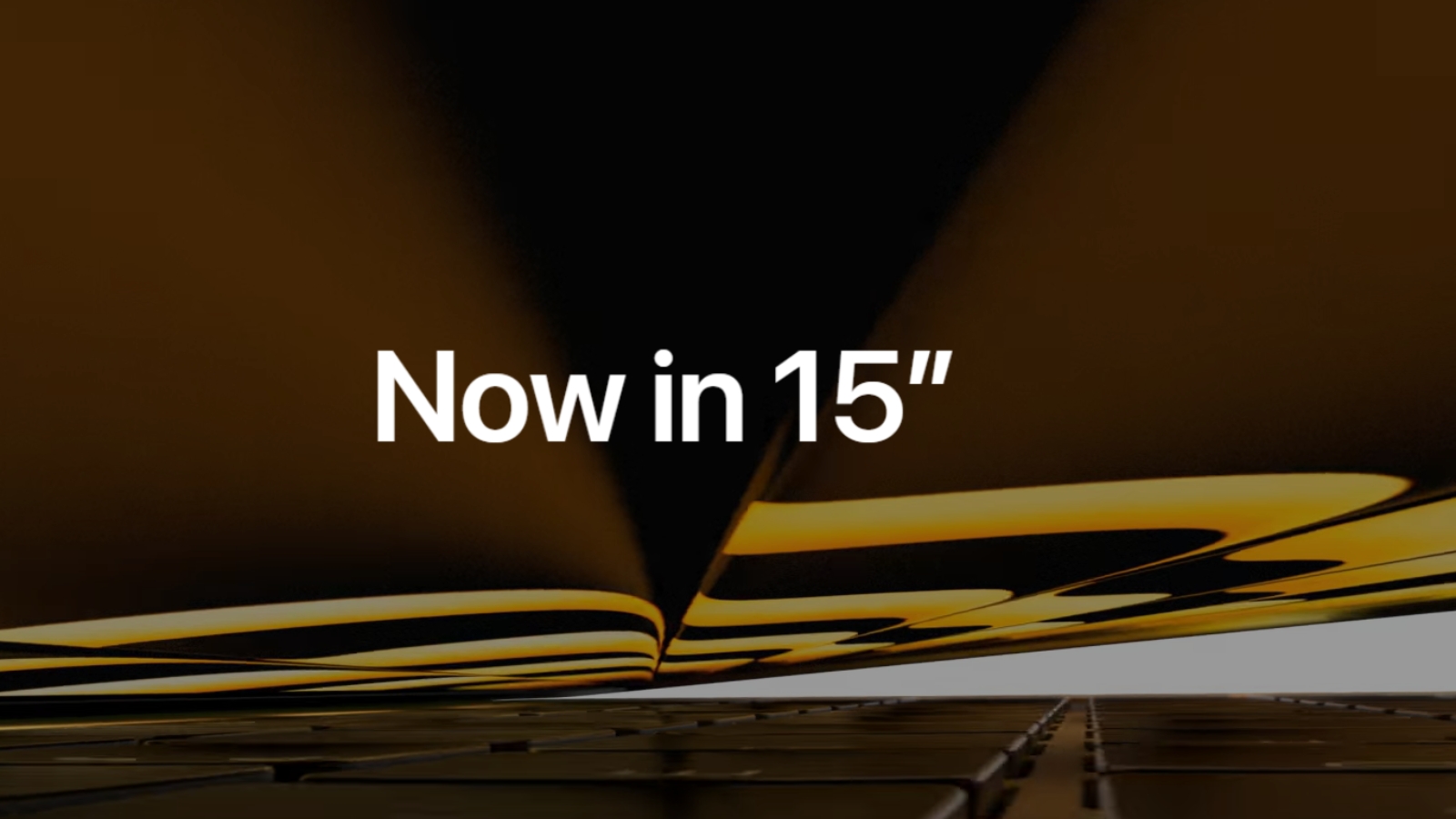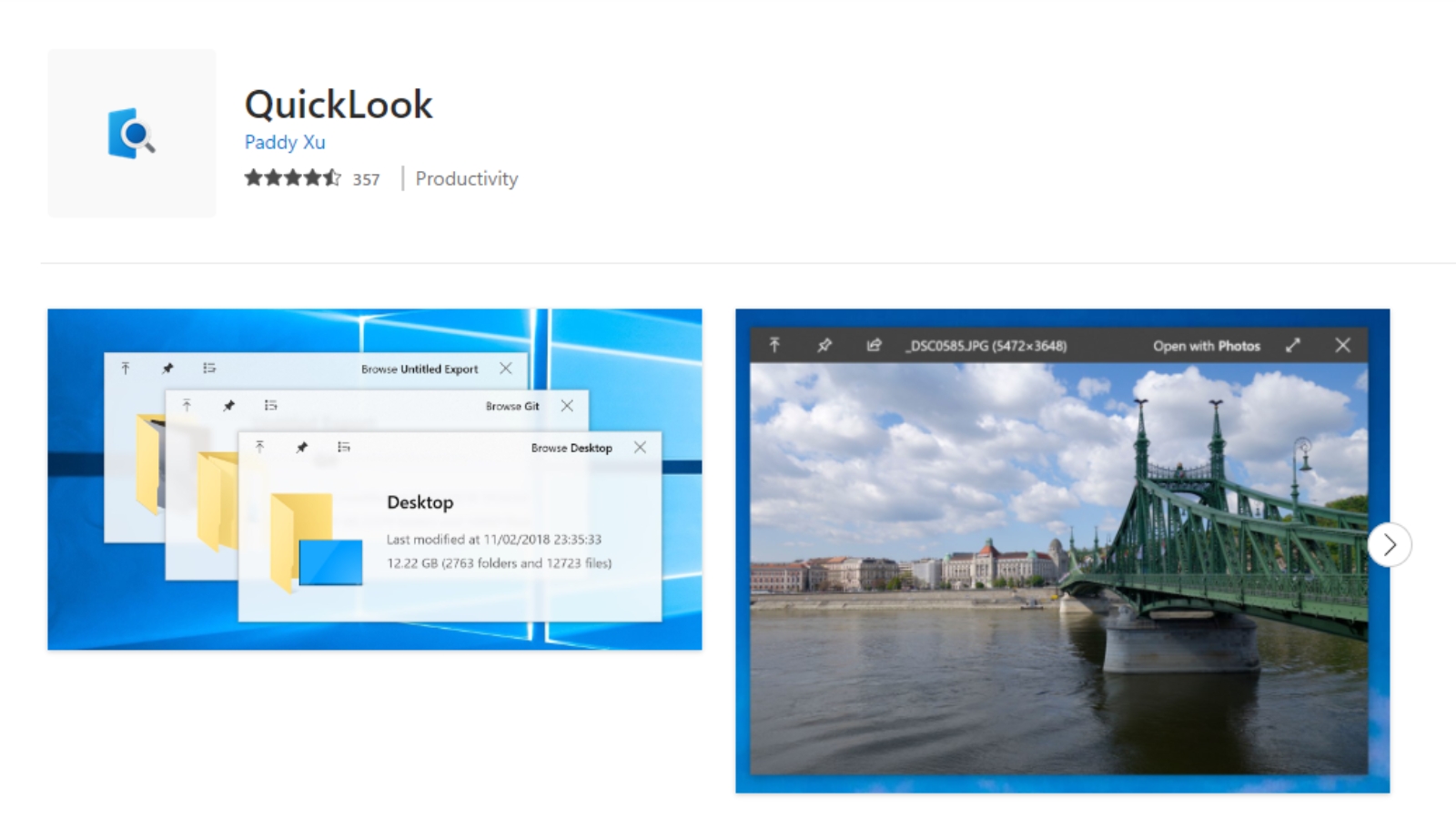New Power Toys Feature – Peek
In the ever-evolving world of technology, Microsoft continues to surprise its users with innovative features and utilities. Recently, they introduced a remarkable addition to PowerToys for Windows 10/11 called “Peek.” This system-wide tool is designed to provide a seamless file preview experience, allowing users to explore content without the need to open multiple applications or disrupt their workflow.

In today’s Tech Update post, we’ll dive into the exciting details of this feature and explore its potential to impress even the most devoted Apple users.
Preview Files Effortlessly with “Peek”:
One of the standout features of Peek is its ability to preview various file types, including images, web pages, Markdown files, text files, and developer files. To access the preview, simply select the desired file in File Explorer and utilize the activation/deactivation shortcut (default: Ctrl+Space). Once the Peek preview is open, you can navigate through files in the current folder using the left and right arrow keys. If you have multiple files selected in File Explorer, Peek enables you to preview and switch between only the selected files, enhancing your productivity and convenience.
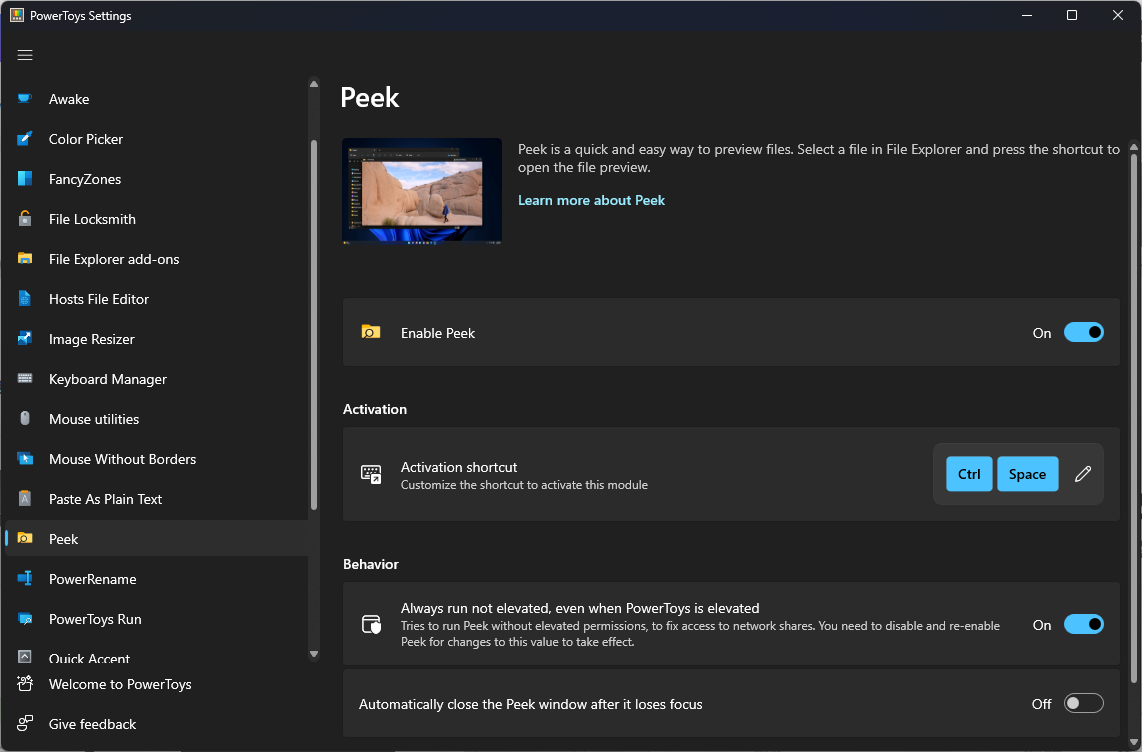
How to Enable The Feature ?
Enabling Peek is a breeze and takes just a few simple steps. To turn on this powerful file preview feature in Windows, follow these instructions:
- Make sure you have PowerToys installed: If you haven’t already, download and install PowerToys from the official Microsoft website. PowerToys is a collection of handy utilities, and Peek is one of its impressive components.
- Launch PowerToys settings: Once PowerToys is installed, open the application and navigate to the settings menu. You can find it by either searching for “PowerToys” in the Start menu or locating the PowerToys icon in the system tray and right-clicking on it.
- Locate and enable Peek: In the PowerToys settings menu, look for the “Peek” option. It should be listed among the available utilities. Toggle the switch to the “On” position to activate Peek.
- Configure the activation shortcut: By default, the activation/deactivation shortcut for Peek is set to Ctrl+Space. However, if you prefer a different key combination, you can customize it to your liking within the PowerToys settings.
- Start using Peek: With Peek enabled, you’re now ready to experience its seamless file preview functionality. Simply open File Explorer, navigate to the desired file or folder, select it, and press the activation shortcut (Ctrl+Space by default) to open the Peek preview. Use the left and right arrow keys to switch between files in the current folder and enjoy the convenience of quickly previewing file content without the need to open multiple applications.
With these straightforward steps, you can easily activate Peek and unlock its time-saving file preview capabilities, enhancing your productivity and leaving Apple users longing for a similar feature on their devices.
The Potential:
Although Peek is currently not as comprehensive as the built-in “Preview” app on Mac, it already demonstrates great promise. Presently, it doesn’t support opening MS Office or Corel Draw Files, but don’t worry, here’s another similar tool available in Microsoft Store that Let’s you preview MS Office or Corel Draw files without the native Apps.
Microsoft is actively working on expanding its capabilities. As development progresses, we can anticipate future updates that will enhance the utility of Peek, making it an indispensable tool for Windows users.
Embrace the Excitement:
Take advantage of the new Peek feature and be one of the first to explore its potential. By incorporating this tool into your workflow, you can save time and streamline your file management process. Microsoft’s commitment to continuously improving PowerToys ensures that exciting things lie ahead, promising a host of exciting features to meet the ever-evolving needs of Windows users.
Conclusion:
With the introduction of “Peek” to PowerToys, Microsoft has delivered another impressive utility that allows Windows users to preview files effortlessly. While it may not yet possess the full range of capabilities found in its Mac counterpart, Peek showcases Microsoft’s dedication to refining its features and adding greater functionality. As PowerToys evolves, we can eagerly anticipate additional updates that will further solidify its place as an essential tool for Windows users. So why not give it a try today and share your feedback? Exciting things are happening, and Apple users might just find themselves a little envious of this new Windows feature.